Last Updated on December 14, 2020
Screen overlay most times gets some folks pissed off. I have seen someone that actually thought that the overlay stuff was a sign of malware on his device. This is actually a part of Android permission feature that grants apps priority over other apps.
In addition, Screen over lay permission prompts users that certain apps would like to use the permission before it could work. Some of the popular apps that utilize screen overlay feature are
- Screen filters
- Messenger
- Energy savers
- Floating apps (Memory cleaners, weather apps…)
These apps always tend to appear on your screen over other apps. The concept, screen overlay simply means lie over or cover other apps. Just like giving them higher priority.
There are some apps that need to lie over other apps using screen overlay feature. When this happens, user receive “Screen overlay detected”. In this case, you won’t go further on doing something unless you turn off screen overlay on that app causing it.
Fix Screen overlay detected on every Android
There are two options to go about turning off screen overlay. Naturally, one has to move over to device Settings and start figuring out which app is the cause. Here, the recently installed or updated apps become the case. What one does is removing almost every screen over permission on all apps until one finds out which app does it.
It is sometimes frustrating finding out which apps triggered the reaction. It is not always clear precisely which app is trying to use screen overlays. The simplest way now becomes installing a third party app from Play Store for fastest fix.
1. Using Android Settings
For Samsung
- Open device Settings or Tap OPEN SETTINGS from the pop up
- Scroll down to Applications > App Manager
- Under App manager, tap More on the top right of your screen
- From the options, choose Can appear on top
- Now, you are left with apps currently using screen overlay permission. What you do is turn off suspecting apps until the screen overlay detected disappears.
For other Android phone
- Open Settings
- Scroll down to Apps
- Under All apps, tap on the Gear icon at the top right
- From the options, choose “Draw over other apps“
- Now, under the Draw over other apps screen, Make sure you sort it as Apps with permissions” then tap on which apps to turn off it this feature
2. Using Install Button Unlocker
To change this permission setting using Install Butoon Unlocker, you first have to turn off the screen overlay from Settings > Apps
- Download Install Button unlocker
- Turn off apps you would like to deny screen overlay permission
You should be able to do away with that irritating pop up using any of these options above. If it does not work for you, kindly comment and I will reply you almost immediately. Don’t thumb us down!


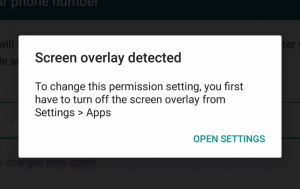
6 responses to “How to fix “Screen overlay detected” on Android”
Iam trying to fix it but I can’t seem to get it right.
What is your challenges
The major solution is to disable Babel font. Go to settings, apps, Babel font, Tap on on it, and disable it. Problem solved
Hi I have turn off all app having that issues but still my WhatsApp and message can’t access my contact
Try to update WhatsApp
I’m trying to fix it on infinix hot 4 lite but it’s not working. If I tap to give it permission, it would still be telling to turn off screen overlay