Last Updated on March 24, 2021
Xlauncher is an Android home screen replacement or what we commonly refer to as Launchers from Infinix mobiles.
The Xlauncher came as a default launcher for Infinix smartphones running XUI and XOS builds.
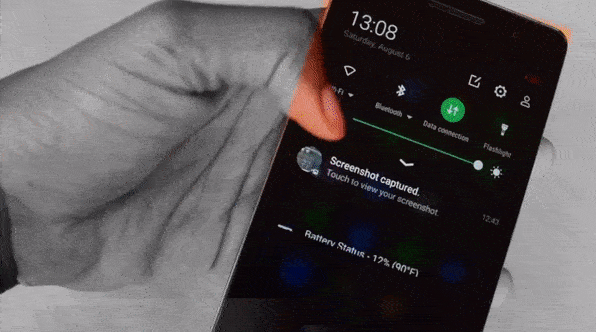 |
| IMAGE / Misstechy |
For the case of your Infinix phone displaying “Unfortunately Xlauncher has stopped“, it is a normal malfunction (bugs) from your Xlauncher. You don’t need to panic much whenever you see such message on your device screen, it happens in most apps.
Why does the message, Unfortunately Xlauncher has stopped, shows?
Just like I have mentioned, it can be a bug, insufficient operations to handle requests from installed apps or too many cached data on the launcher.
Insufficient operations to handle requests from installed apps?
This happens mostly especially when the launcher is still in test mode or its beta version. Here, the launcher is bound to experience malfunctions as a result of not being equipped with maximum response. The only solution here is update.
Too many stored data on the launcher?
This could be referred to as data overload. Stored data include settings, data, configurations and sometimes cached files.
Remember that Android launcher handles the interactivity in your device screen – Desktop, app drawers, widgets, folders and more.
The more your interactivity with the launcher, the more data it stores to itself. Some people will recommend that one should clear data and cache.
How do I fix this xLauncher has stopped on Infinix?
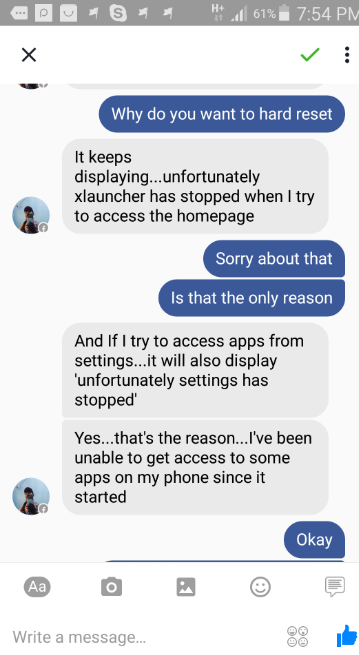 |
| /ChuksGuide |
To access apps from Settings, App drawer and some frequently annoying pop up. We have carefully addressed some good measures to fixing this Xlauncher has stopped issue.
We have seen assurances on forums that Infinix teams will fix the issue but we are not too certain about that. Check which method work best for you below.
Method 1 – Update Xlauncher
Method 2 – Install third party Android launcher
Play Store has tons of better launchers you can choose and most of them are free. This method is especially for those people that cannot access their Apps under Settings > Apps. All they need to do is, head over to Play Store and download launchers like
- Pixel Launcher
- Go Launcher
- Action Launcher 3
- Apex Launcher
- Arrow Launcher
- Atom Launcher
- Everythingme Launcher
- Evie Launcher
- Launcher 10
- Lightning Launcher and more good launchers.
Method 3 – Clear Xlauncher Data and Cache
- Google Account verification (This asks one to enter the email of the last Google account that was used on the device)
- Privacy Protection Password (This also asks one to enter one’s privacy protection password which was earlier set up when registering the phone with the first SIM card).
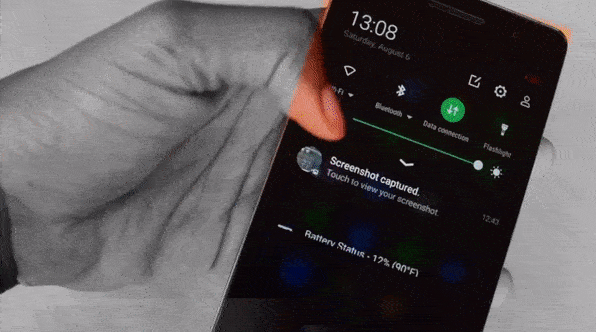
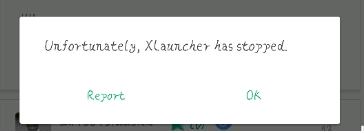
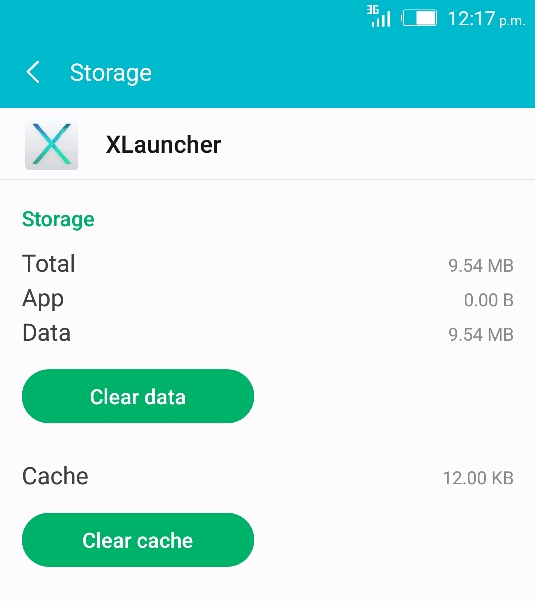
15 responses to “How to fix Unfortunately Xlauncher has stopped on Infinix”
I have updated, cannot access apps,play store,or storage. it keeps giving the response of unfortunately setting has stopped.
You updated the Xlauncher?
Not yet
Bro, mine will display xlauncher has stopped
Then the phone reboots and get stucked at the XOS boot logo.
Bro, mine will display xlauncher has stopped
Then the phone reboots and get stucked at the XOS boot logo.
Dude, all these methods are good and all, but the problem is my phone ain’t even allowing me to access any app on my phone, Just says Unfortunately X-launcher has stopped working
If I go to settings, and click apps, Unfortunately Settings has stopped working will pop up
So getting a third party launcher ain’t even possible , cos I can’t download suit
All these problems started just last night , when I decided to upgrade my Launcher
Pls o , can you help me
Please i cant even assess any app on my phone it keeps on showing X launcher has stopped what do i do now please
Mine is the same problem with Evans
Follow any of the steps in the article
My Infinix hot s was displaying error message “XOSlauncher not responding” for a whole day until I tried your third method above it now works perfectly. Thanks for sharing.
Awesome it worked
my own is working as i cleared data and cache thanks chuksgude
Good to hear from you Takyi
Thanks for your help it has helped me,my phone had frozen for three days but when i googled and found your advise it helped me with in no minute,i used step one,it really saved my money and time.
Thanks for sharing and being kind,i can now also do for someone else who might encounter the same problem.
We’re glad it help you 😉