Last Updated on December 14, 2020
Yes! Creating a GIF image animation is easy and simple without being a media editor. May be you might have come across majority of apps to creating gif animation Android phones – GIF Camera, GIF Creator, Gif Me!, GIF Maker and sorts like that. They are really cool trust me.
 |
| Image / Thenextweb |
But in this post, I went exclusive with another powerful GIF making app for Android. It is GIF Maker – GIF Editor. I cannot guarantee you that it does more wonders than tons of other GIF making Android apps but it is worth downloading.
GIF Maker – GIF Editor easily lets you create GIF from videos, image, screen recording and shares them to Facebook, Instagram, Twitter,…,WhatsApp and GIPHY repo. That’s quite mind blowing right? Two names under one app, GIF Maker and GIF Maker!
Here’s what GIF Maker – GIF Editor does for you
 |
| Editing GIF /ChuksGuide |
- Cut Video, crop video before creating GIF
- Add over 200 images to creating GIF
- Edit your GIF before and after saving
- Add label with text styles, colors and position
- Add over 100 stickers in your GIF
- Manage all GIF file you have created
- Share them by one click
- View trending, funny GIF in its repo
- Recreate GIF from GIF link like GIPHY
- Import GIF into Gallery
- Load all GIF in your device
- Create GIF from videos in social media
And that’s why GIF Maker – GIF Editor stands out! IT IS FREE!!!
Create GIF using GIF Maker – GIF Editor on Android
To get started with GIF creation using GIF Maker – GIF Editor for Android, the first step is to download it from Play store. What Next?
 |
| Creating GIF with GIF Maker – GIF Editor / ChuksGuide |
- Tap on CREATE NEW label on the top right corner.
- Under Create New options, depending from where you want to create your GIF from. Choose any option (From Camera, From Video, From images, From Screen Recorder, …)
- If you chose From images, then select as much images to add in your GIF and boom.
- Select the control options and add the ones you would love to and tap Save.
- To reduce the speed of your GIF, tap on speed icon and reduce it to at most 1.56 frames/s~0.64. You can add effects, label, sticker and more.
- After saving, share and be happy
I hope you find it easy creating your GIF on your Android.
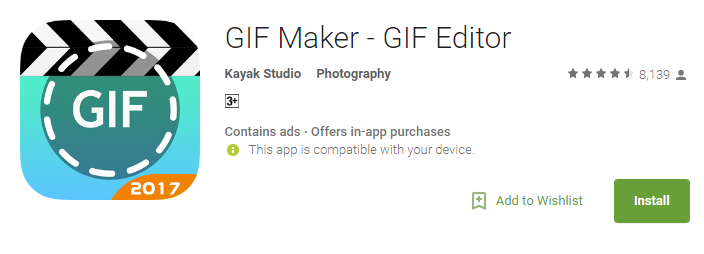
One response to “How to create GIF animations on Android phone”
Thank you for sharing this.