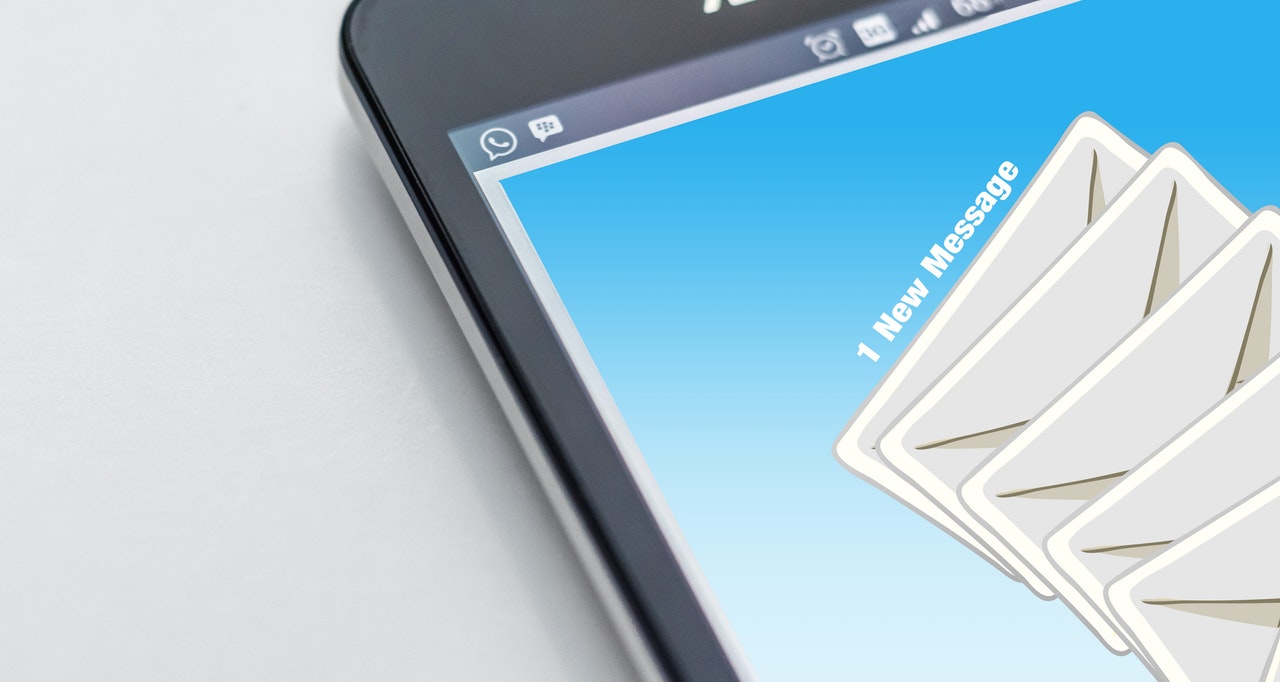Last Updated on December 14, 2020
Wants to backup text messages on your Android phone? because you don’t want to lose your most important text messages. This post is perfect for you.
Most text messages are too precious to accidentally be gotten rid of. Some take time and all the energy to compose text message and sometimes go extra miles to subscribing to SMS cards.
How would you feel when these lovely, important text messages accidentally varnish one day?
At the end of this post, you will be able to
- Automatically backup Text Messages on Samsung S8
- Automatically restore Text Messages
NO PC NO ROOT…A single click to backup text messages and it’s Just FREE
This post is not only limited to Samsung S8. Everything discussed here works on every Android phone running from Jellybean to later version of Android. Samsung S8 is just our case study on this post.
How to backup Text Messages on Samsung Galaxy S8
We would be using Super Backup app for Android on this guide. It is free. Get a copy from Play Store. Do not factory reset your device now.
- Download and install Super Backup for Android.
- After installation, tap to open app
- From the first pop up screen, you will have the option to set your default location for backup data. Normally, Super Backup stores backup on device internal memory. In other to be on a safer side, you have to change the default location to external storage (Memory Card) in other not to delete your backup data during factory reset.

- Tap “SETTINGS“
- Tap “Backup Path”
- Choose “External Storage Card“. You can browse to choose a custom backup path or instead use the default path.
- Then tap back button to go back.
To backup either text messages, tap on SMS. Choose “Backup”. Then tap “OK” and wait till backup is successful.
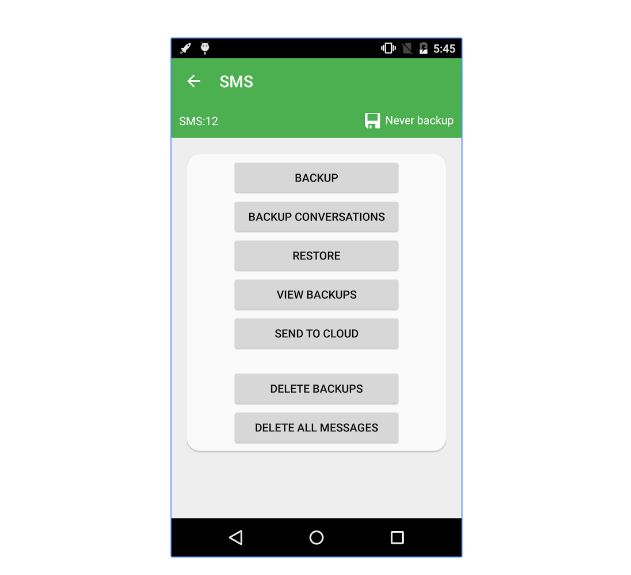
To restore your text messages, simply tap on SMS > Restore. It is one click and simple.
You can read how to back up all your contacts, sms, call logs through this link