Last Updated on December 17, 2016
 |
| Samsung navigation keys – option, home and back keys /ChuksGuide |
If your Android navigation key failed to work either because it fell on the ground and the touchscreen shattered or the navigation key stopped working or the some faults like that. Then, this posts is for you.
For some Android users that will still like to add custom navigation bar to their device without rooting their device, this is also for you.
REQUIREMENT:
- Android running 4.0 or later
- Simple Control(Navigation bar)
- Simple key
- Navigation bar
- Home key
- Back key
- Recent key
Note: Simple control will be used to add custom navigation bar to your device. It requires no root access and possesses no damage to your Android device. It works in almost all device especially MTKs.
You have option to either select what area in your screen to play the navigation bar ; either right, left or its conventional bottom
Using Simple Control to add navigation bar
- Open Simple Control.
- Under ACIVE AREA, toggle what position you wish to place your nav bar. (LEFT, RIGHT or BOTTOM).
- From the image below, I chose Bottom. Make sure you configure my preference from the image.
- For LEFT or RIGHT, you can now set up your own preference.
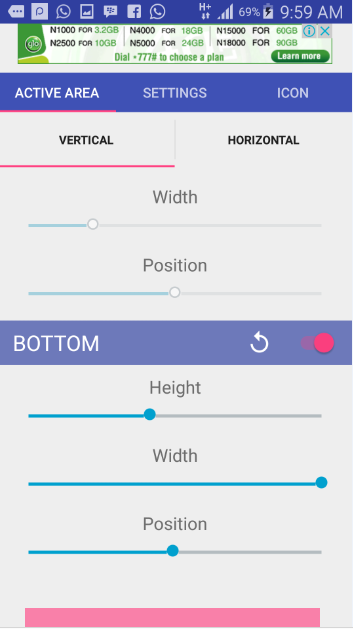 |
| Simple Control ACTIVE AREA tab /ChuksGuide |
In addition, under SETTINGS, to allow floating activator, toggle it on. You can customize the floating icon color and some options. You can also select which nav bar icon to use from the icon tab.
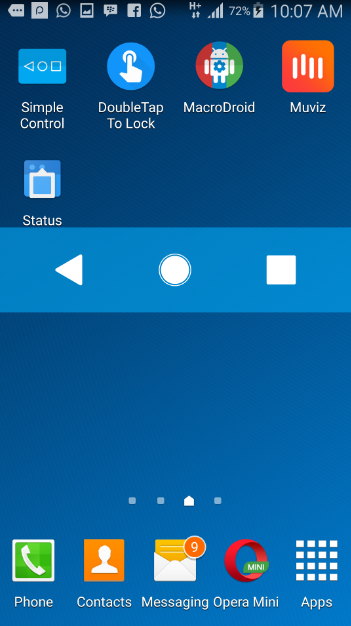 |
| Using floating activator /ChuksGuide |
Conclusion: Due to some device layout and launchers, I would recommend either right or left position and floating activator. This will allow a farther distance from your device navigation key.