Last Updated on December 14, 2020
One of the major panic of most smartphone users is what happens if their high end smartphone gets lost or stolen. Although, there have been many ways to track lost Android phone.
Of course they work as described but most of these services offer premium features for Advance tracking of which Lookout, Avast Anti-theft and Prey are good options.
But, in this guide I would share with you how Google photos may help one track lost Android phone for free. You don’t need a monthly subscription.
Although, this method is not the best fit to track lost Android phones. It is a 50/50 walk-through. This method will only your track lost Android phone if;
- Your phone is not on any Screen lock option ( Pattern, PIN, Password),
- Your phone is not hard reset, wiped or factory reset,
- You already set up Google photos to enable Back up and sync,
- Data has been enabled to allow auto backup.
In a case where the above are not met, then this method is absolutely won’t track your lost phone. This can be useful for you if your phone is not yet lost so that you could enable the option of using Google photos to backup all your photo uploads.
How does Google Photos help track lost Android phone?
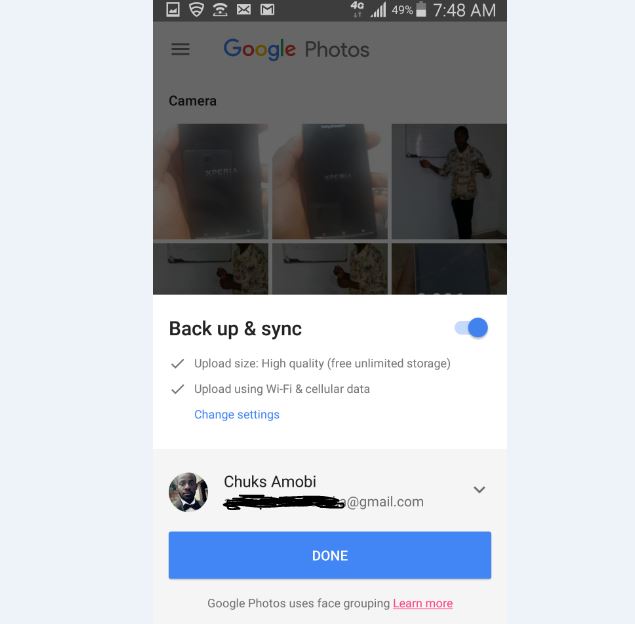
Google offers free unlimited online storage for photos on Android device through Google photos app. With this service, one can take photos and videos today, which will later automatically back up and organized. Read everything about Google Photos
Depending on how one sets back up option either using only Wi-Fi or both Wi-fi with mobile data, Google uploads your photos immediately they are taken. Your photos will be organized in categories sorted in dates.
How to set up Google Photos to track lost Android phone?
- Install Google Photos
- Make sure that you are logged in with your Google account
- Open Google photos to configure sync options
- Toggle the Back up and sync and change settings to Wi-Fi & Cellular data if you can bear the data charge per uploads.
- Then tap DONE.
Google should start collecting your photos for uploads into its server.
How do I check my backed up Google Photos?
Simply log in to your Google photo account to access your photos. Also note that the location, time of the uploads will be updated on your online Google storage.
How does Google Photos help track who stole your phone?
Whenever anyone takes a selfie or rear shots, they will automatically be uploaded to you Google photo account. With this, you can see who actually have your phone and location.
To find the victim, you could share his/her photo to your friends in case if they come across them.
This method is not the best due to certain disadvantages as listed above here