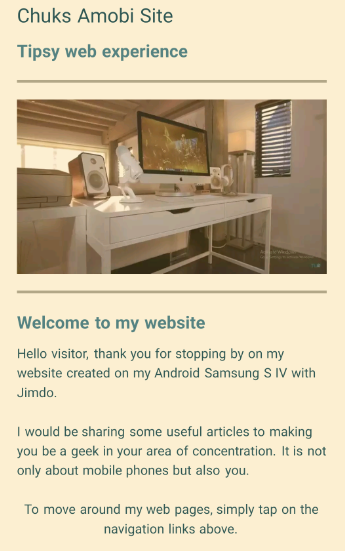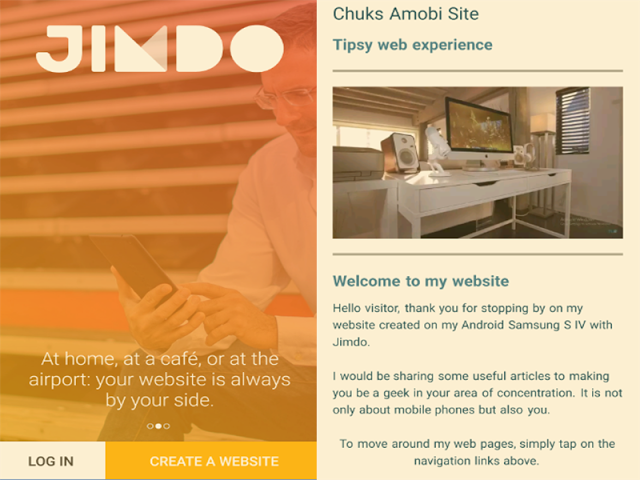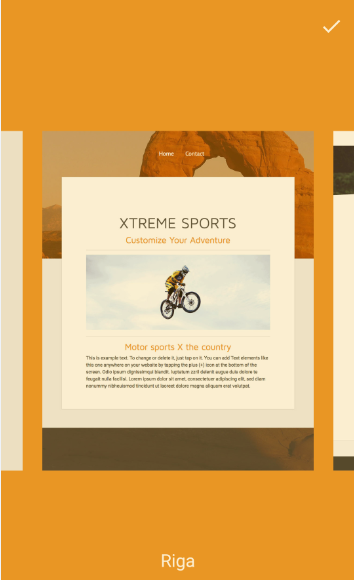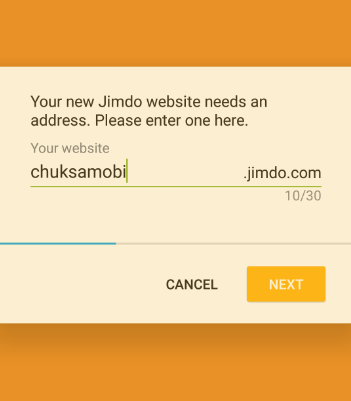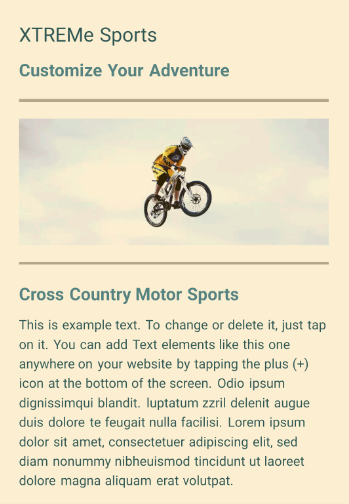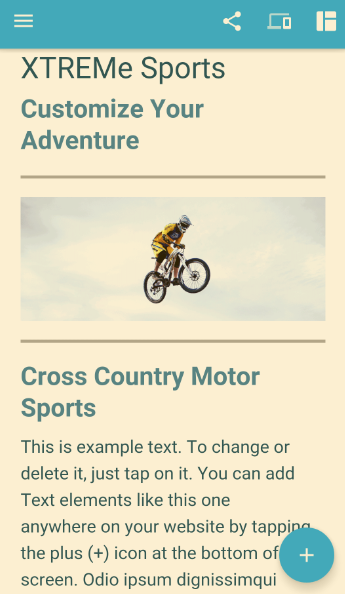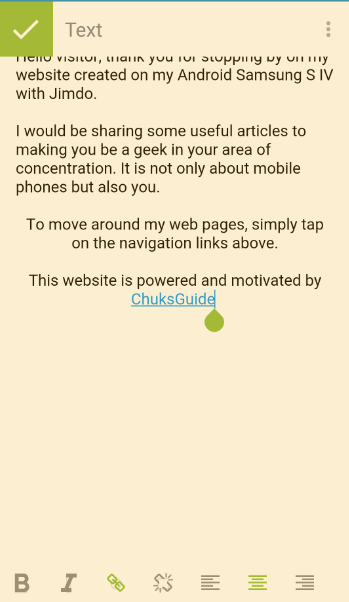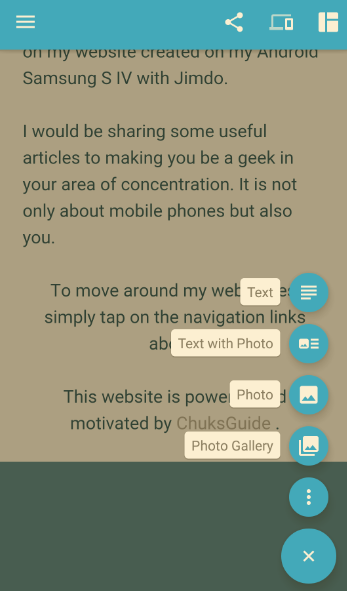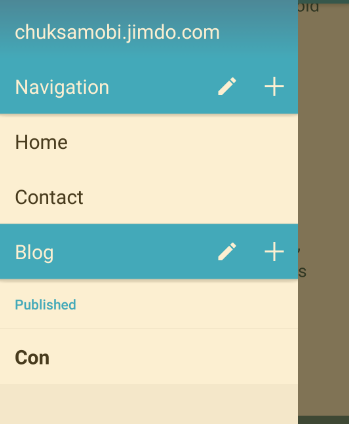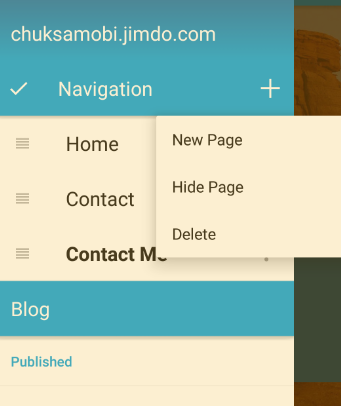Last Updated on December 14, 2020
Android has been making life easier with its numerous apps that do the work of a PC. It is not new to perform amazing things one could never thought an ordinary phone can do. Not only that you can host and create a free website on your Android device be it Samsung, Tecno, Infinix, itel, or otherwise but you can also do stuffs like creating a mobile app, running your desired Linux distro, writing, compiling and running programs on C++, setting up and running a web server (Apache) and database (MySQL) for PHP scripts, playing around with HTML and CSS on your browser etc just on your mobile phone.
Today, we are going to host and create a free website on your Android with Jimdo. Jimdo is an Android app that lets you create a free website from its customizable free designs. With Jimdo, you will be given a free sub domain (.jimdo.com). You are not going to get a free custom domain like www.chuksguide.com instead your website name will be suffixed with .jimdo.com. It now becomes yourwebsite.jimdo.com. Hey I apologize for using big terms here but not to worry it is so simply as typing a chat. You don’t need to be a computer science student to do this, no programming knowledge is required as long as you know how to type with your keyboard.
Why should you even create a free website with Jimdo Website Builder?
- Android phone from version 4.1 to later version
- Jimdo. Learn about Jimdo and its features
- Your website name and what to create
- Readiness to explore
Creating a free website with Jimdo
- Download and install Jimdo
- Open Jimdo app
- Click on “CREATE A WEBSITE”
- Choose a design. I chose “Riga”. Tap on the mark icon above to continue
- Now enter your new website address or domain. From the image, I have chosen chuksamobi.jimdo.com. Try and make it short.
- Enter your valid email in other to authorize your sign up with Jimdo.
- Choose a password and tap “CREATE ACCOUNT”. Then wait for your website to be created. It will take few seconds.
Editing and customizing your website with Jimdo
Editing your main page
- Header title
- Sub header tagline
- Featured image
- Tile Heading and
- Page Content
- Large – H1
- Medium – H2
- Small – H3
Creating and editing web pages with Jimdo