Last Updated on April 10, 2021
There are a lot of reasons people would need to delete all Facebook Messenger messages.
It could be you needed to start a new year with a totally empty Messenger messages; it could be that you’re no longer comfortable with your old messages; or you needed to start your Facebook and Messenger lifestyle in a fresh way.
Everything all depends on the individual willing to delete all of their messages on Facebook Messenger.
In this guide, we will show you how you can delete all Facebook Messenger messages with just one click. You also have the option to select multiple messages to delete.
We will show you two different ways you can delete all your Messenger messages without stressing yourself with deleting them one after the other.
ALSO READ: Reasons Why Facebook Messenger Chat Sent but not delivered
These methods will work for you and they work only with PC or Mac. This means that you must be logged into Messenger.com with a Laptop or Mac.
This method is not yet available on Messenger mobile app as of the time of this article. No Android nor iPhone at the moment.
Two methods to delete all Facebook Messenger messages
Note: You must have an idea about Google Chrome browser. These methods use Chrome browser extension to delete messenger messages either in batch or by manual selection.
These tools are not offered by Facebook. They are developed by web developers and they have no credit to Facebook.
Before you start to delete your Messenger messages, note that they won’t be recovered with any means once they are deleted.
To select what messages are not deleted, then choose “Select and delete” or “Choose & Delete” in the options offered by these two Chrome extensions for Messenger.
All messages will be deleted except those in archive and message requests. You can either move some messages to message requests or as archive before deleting and still recover them after deletion.
That’s a smart approach. Also, if someone sends message during deletion, the message will also be deleted.
ALSO READ: How to keep your Facebook Account safe from Hackers
You will be using these two Chrome extensions in your own will. ChuksGuide and these Chrome extensions will not be held responsible if Facebook messes with your account.
Although they are safe to use and of which we have tested and they worked for us seamlessly. Use either of the methods below
1. Using Facebook – Delete All Messages
2. Using Messenger Cleaner
Method 1 – Using Delete All Facebook Messages to delete all Messenger messages
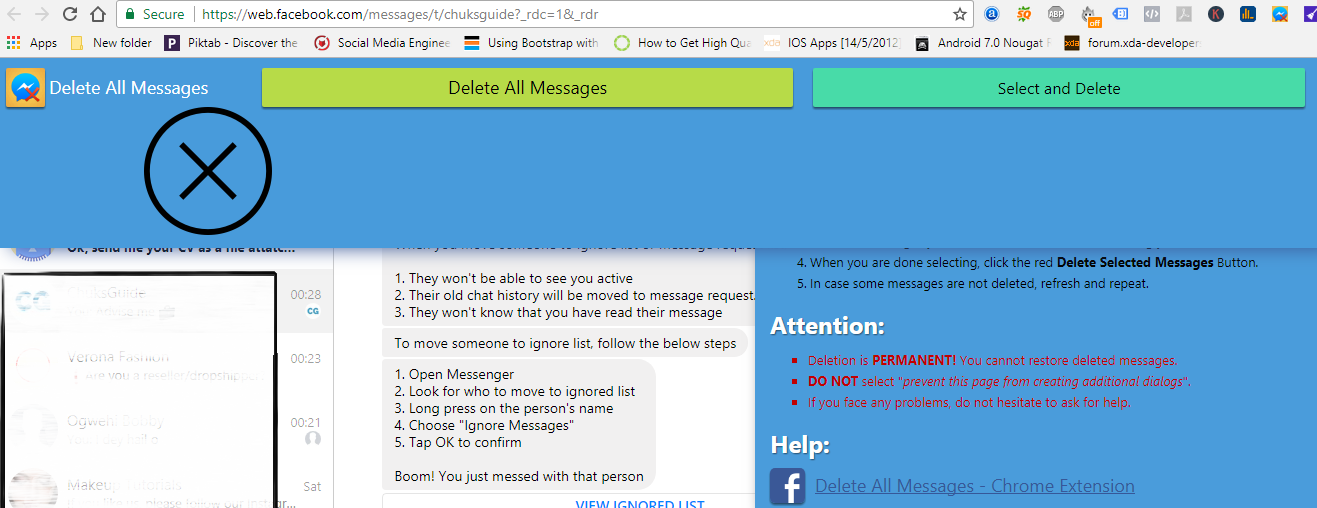
- Download and install Chrome using this link. If it is already installed on your PC/Mac, then jump to step 2
- Open Chrome and login to Facebook
- Open a new tab and enter www.google.com
- Now type “Facebook – Delete All Messages Chrome” on Google search bar
 Click on the first option that shows up in the search results as exactly as in the one you see on the image above
Click on the first option that shows up in the search results as exactly as in the one you see on the image above- Click on “Add to Chrome” button to install Facebook – Delete All Messages on your browser so that we head over to delete all Messenger messages with one click. If successful, you should see a new icon at your browser toolbar by the top right.
- Open another tab and enter www.messenger.com
- Click on the icon (Hover over the icons until you see Facebook – Delete All Messages)
- Click on Open Messages
- You should see two options (Delete All and Select messages). Depending on your choice, choose either option
- Then wait until your messages are deleted.
Method 2 – Using Messenger Cleaner to delete all Facebook Messenger messages
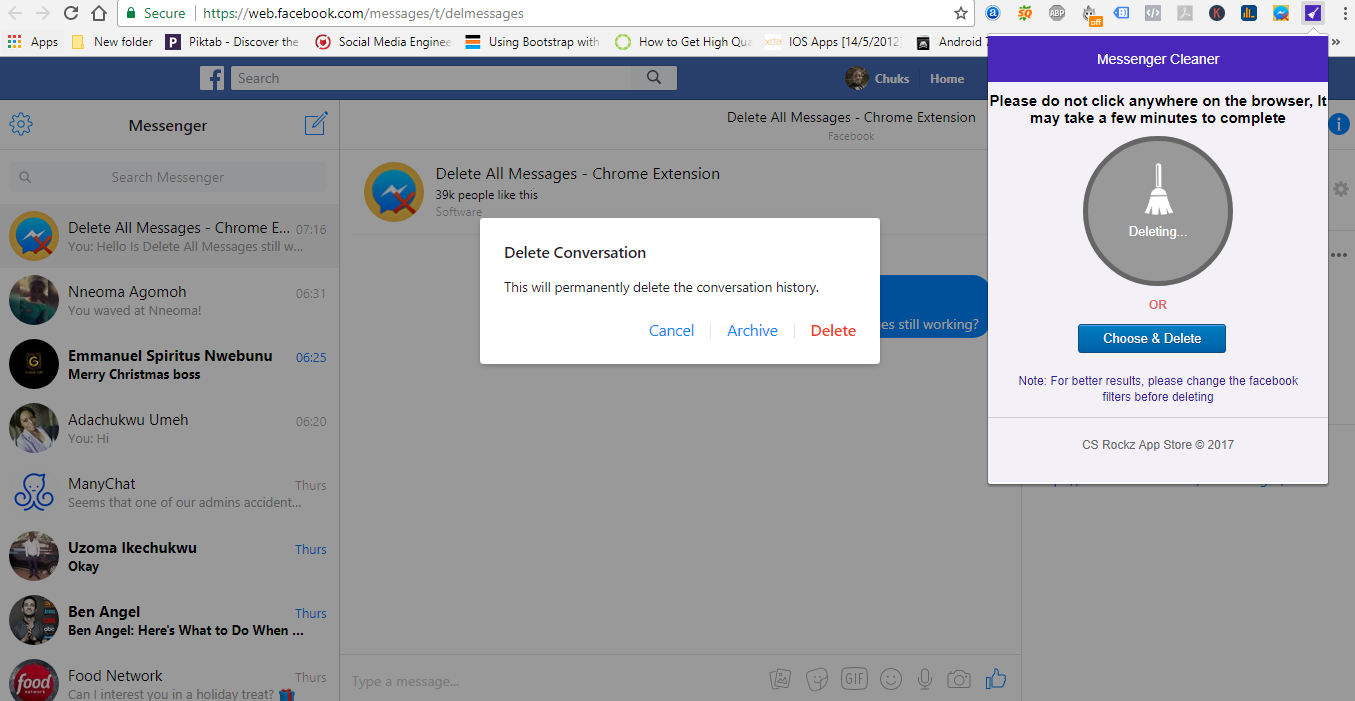
- Download and install Chrome using this link. If it is already installed on your PC/Mac, then jump to step 2
- Open Chrome and login to Facebook
- Open a new tab and enter www.google.com
- Now type “Messenger Cleaner Chrome” on Google search bar
 Click on the first option that shows up in the search results as exactly as in the one you see on the image above
Click on the first option that shows up in the search results as exactly as in the one you see on the image above- Click on “Add to Chrome” button to install Message Cleaner on your browser so that we head over to delete all Facebook Messenger messages with one click. If successful, you should see a new icon at your browser toolbar by the top right.
- Open another tab and enter www.messenger.com
- Click on the icon (Hover over the icons until you see Facebook – Delete All Messages)
- You should see two options (Delete All and Select messages). Depending on your choice, choose either option
- Then wait until your messages are deleted.
With these two methods, your Messenger messages will be deleted permanently. You may encounter few challenges with the second method – Messenger Cleaner.
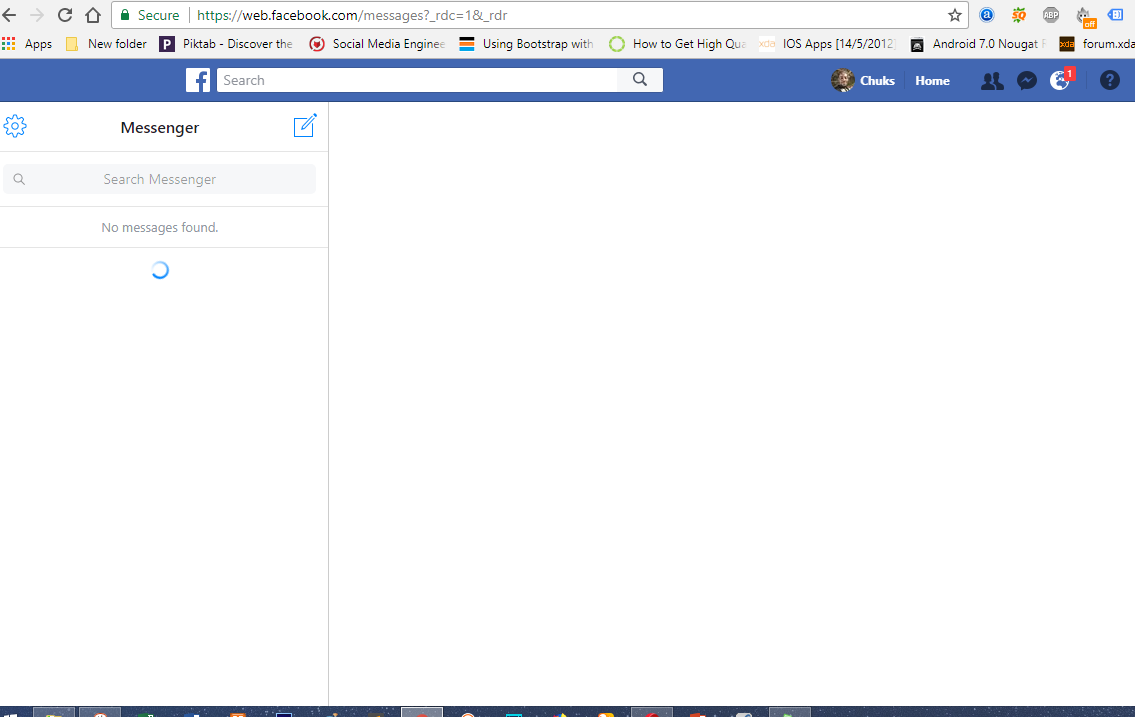
If when using Message Cleaner, you still see older messages then what you do is to always make sure that you slide to the end of your messages using the scrollbar by the left or just click on “Show more” or “Show older”
YOU MAY LIKE: How to ignore Messages on Facebook Messenger
When you click “Show more” or “Show older”, it lists more messages to delete.
We hope you found this guide useful.
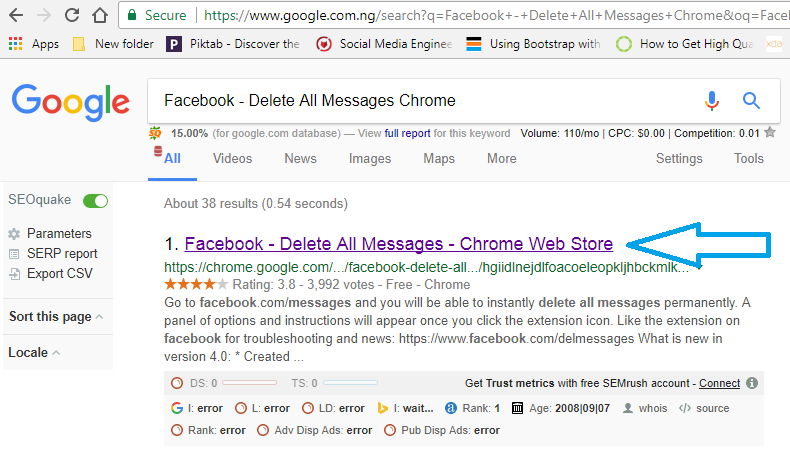 Click on the first option that shows up in the search results as exactly as in the one you see on the image above
Click on the first option that shows up in the search results as exactly as in the one you see on the image above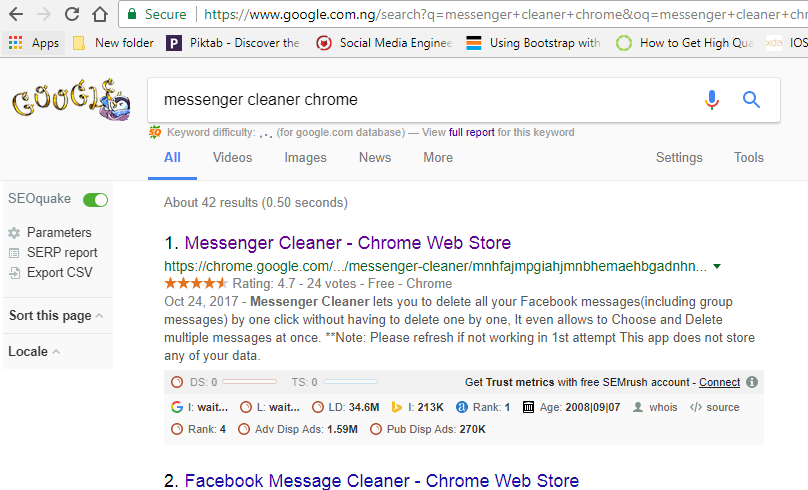 Click on the first option that shows up in the search results as exactly as in the one you see on the image above
Click on the first option that shows up in the search results as exactly as in the one you see on the image above