Last Updated on December 14, 2020
In order to hide Facebook profile picture from people that are not your friends on Facebook, you must be technical. It is through that Facebook fake accounts always look for pretty photos to download and pretend that it is the same person.
At the time of this article, to make one’s Facebook profile picture private for non-friends is only possible for the previous profile pictures. This means that your recent Facebook profile picture is default set to Public.
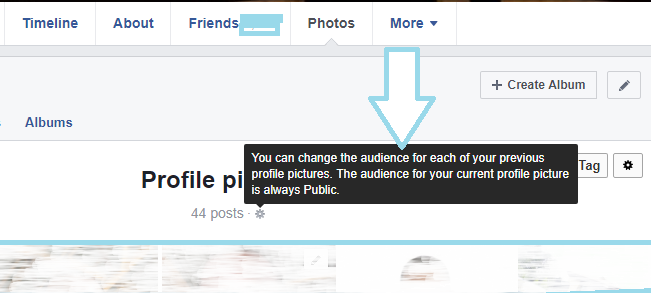
Then you can decide to either hide each of your past profile pictures only to be seen by your Facebook friends and no longer strangers.
Steps to hide Facebook Profile Picture from non friends
Facebook recent update has by default set profile pictures to custom. This means that one can no longer change how their entire profile pictures are shown to both friends, public and self.
This update has already set your recent profile picture to be seen by everybody on Facebook. Whether they are your friends or not, everybody sees your profile picture.
YOU MAY LIKE: How to Personalize Facebook Profile Page and Timeline
Now to change how many of your profile pictures are to be viewed on Facebook or control how your profile pictures are shown to users on Facebook, you would need to follow the below steps.
Controlling how your Facebook profile pictures are shown on Facebook
Remember that only your recent profile picture is visible to everybody on Facebook while your past or earlier profile pictures are only visible to your Facebook friends. Strangers only see just one profile picture out of many.
1. The first step to hide Facebook profile picture is to limit your past profile pictures on Facebook.
This feature is very useful when your past profile pictures are set as Public.
This means that people that are not your friends on Facebook can still see your past profile pictures even when Facebook default settings is active profile picture as Public while the past profile pictures as Friends.
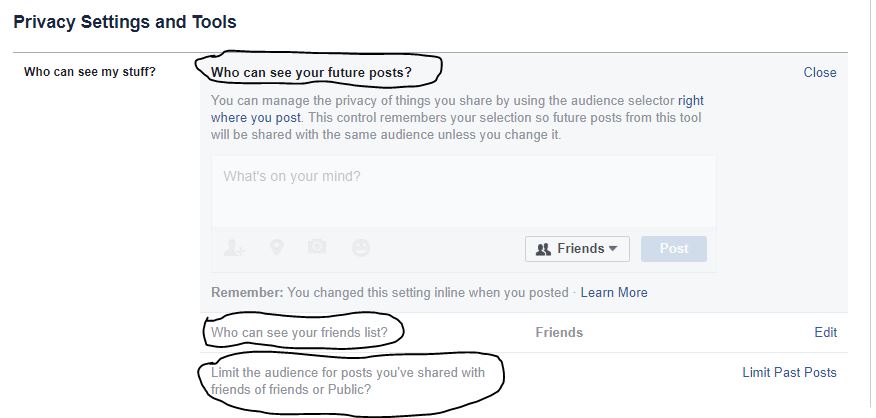
In order to make sure that all your earlier profile pictures are set private from the entire Facebook users, what you do is to limit them using Limit The Audience for Old Posts on Your Timeline.
To use Limit The Audience for Old Posts on Your Timeline, click here. Then click on Limit Past Posts.
2. The second step controlling who sees your new profile pictures
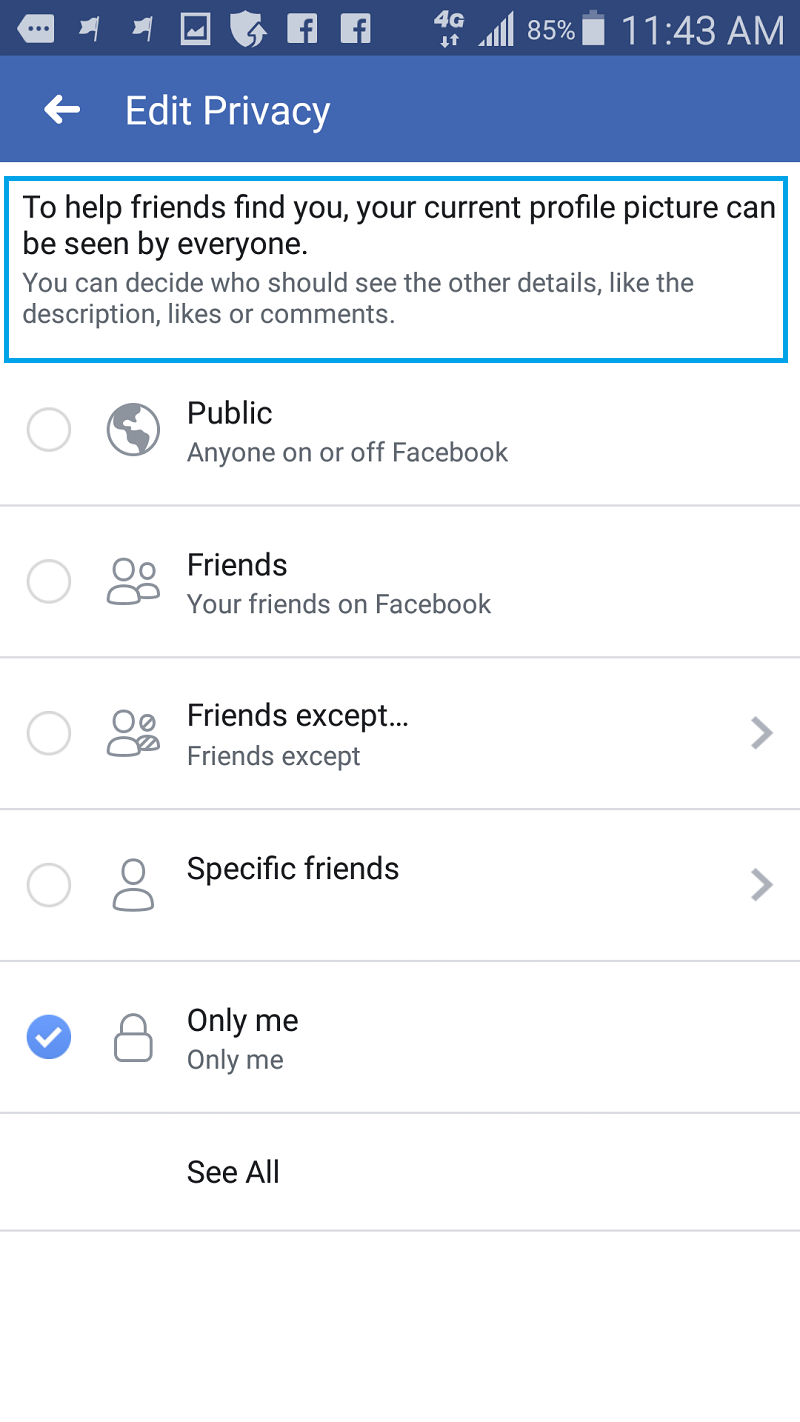
Here, one can decide to make their newly uploaded profile pictures visible to themselves only or to selected friends especially in a case of private Facebook accounts.
To set who sees your new profile pictures, then follow the steps below;
- Upload a profile picture
- Immediately tap to open it. You’re immediately doing this to avoid it been showed to people you don’t want to view your profile picture.
- Tap on Edit privacy
- You can decide to only make your profile picture visible to only you, specific friends or remove some people from viewing your profile picture.
Please note that hiding your profile picture from your friends is only effective on your timeline. If you set the profile picture to be seen by specific friends, no one else will be able to view it on your timeline alone.
Your friends will still see your profile picture when they come to your profile picture’s album. This is only done to restrict people from noticing when you uploaded a new profile picture.