Last Updated on December 14, 2020
By default, Facebook allows people to follow each other either automatically or manual interest. When someone follows the other, they could engage on the following posts – comments, like and even share their posts.
In the case of non followers, they could be friends of friends who saw your posts shared by your friends or people who came across your profile from Facebook groups, pages or search.
YOU MAY ALSO LIKE : How to take a break from Facebook friends
In order to control who comments on your posts, Facebook has a feature which moderates comments either from your Friends or Friends of friends or Public.
This moderates how comments are added on your posts by someone who’s not your Facebook friend. Only your Facebook friends and people who follows can comment on your posts.
Disabling comments from people that are not your Facebook friends
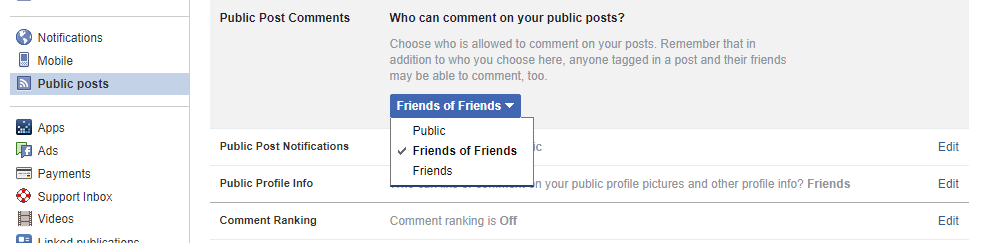
- Login to your Facebook account either using a PC or Facebook for Android mobile app.
- For Facebook app, tap on the Facebook menu option beside Notification icon, scroll down and select Account Settings. If you’re using a PC, click this link https://www.facebook.com/settings
- Click on Public posts. If you are using a PC, it is at the left.
- Scroll down to Public Post Comments
- Click Edit
- Either select from the option to Friends.
Choosing Friends will deny the comment box, like and share buttons to be visible on your Public posts. Also, choosing Friends of Friends will allow friends of your Facebook friends to engage on your public posts.
ALSO READ: Facebook Safety and Privacy Tips 2018