Last Updated on December 14, 2020
Message requests is a Messenger feature that tells one when someone they’re not friends with on Facebook has sent them message. You have an option to either Reply or Ignore. But if you have accidentally ignored message requests, this guide will walk you through.
If you chose Reply to any message on ignore list, the message will be moved to your inbox as a normal message. You can as well move them back to message requests by ignoring them. Learn how to ignore messages on Messenger here.
On the other hand, if you click Ignore, the message will be deleted immediately and will be marked as it was never received by you to the sender. Learn what happens when you ignore a message on Messenger.

Normally, messages from Facebook friends goes to your inbox while messages from people that are not in your friend lists are moved into Message Requests.
There’s another feature alongside Message requests, it is called Filtered messages. Here, messages that look like spam will be filtered out of your requests. This is a special case of message requests.
You can narrow down filtered messages as Spam messages on your email spam folder where the spam folder is the message requests.
Handling accidentally Ignored Message Requests.
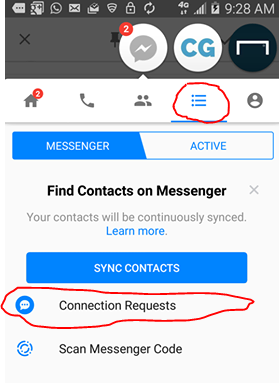
Message requests could come either from a Facebook profile or Messenger contact. A Facebook profile means that the person that sent you a message request is on Facebook but not on your friend list.
On the other hand, a Messenger contact means that the person that sent you a Messenger request is only registered on Messenger and not on Facebook. Messenger allows users to use Messenger without having a Facebook account.
When Facebook profiles sent a Message requests
If a Facebook user sends a message requests, the possibility of getting back the person is 80%. Since you’re not friends with each other on Facebook, there may be a privacy configuration on who sees their account.
If the person actually sent you a message request from facebook, it is now obvious that there’s a chance of mutual friends you share with them. This will help you in the search filter.
On a 80% neutral ground, make sure you still memorize the persons name as it was on your Message requests to avoid having issues with lots of similar names on Facebook.
Here’s what you do
- Head over to Facebook
- Grab the search textbox
- Type the name of the person as it was in the message requests
- Under filter results, select the option of Mutual friends to narrow down the number of profiles shown to you.
You should be able to find the person that sent you message requests. You either send them friend request or send a message to them.
When you send a message to them, you will appear to their Message requests. They now have the option to either reply you or do the same to you.
When Messenger Contact sent a Message requests
If you can’t find the person on Facebook, it could be that they are not on Facebook and the chance of getting them back has gone to 50%.
If this person happened to be an old friend, old college or high school friend or a fellow staff then you may ask for someone in the same shoe as you about their social life.
If there’s none, then check for your phone contact to see if you still have their number. If yes, you should consider to add them on Messenger using the phone number. See how to add Messenger contact using phone number.
If it doesn’t work, there’s nothing you can do at the moment.