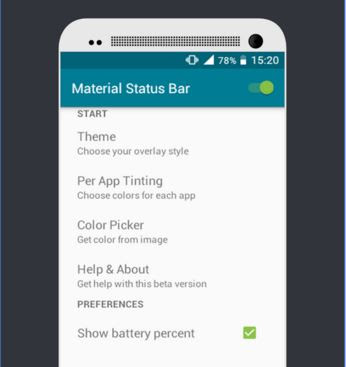Last Updated on May 4, 2016
Did you know that Android is an open source OS that allows hundreds of mobile phone manufacturers to tweak how their products will look like? I have written few posts on customization like using Micopi to clone the material design in all your contacts, customizing your WhatsApp with a theme engine, materializing your status bar to that of Marshmallow or Lollipop and more.
There are common tweaks on Android you should know. In this post, you will learn some cool tweaks you never come across before.
Hiding Your Files
Some prefer to hide their files using hiding apps like File Hide Expert, media hide from disturbing friends either not to run down their battery or otherwise. They can go extra miles by activating lockscreen. The simplest method to hide any of your files (audio, images, videos, pdf etc) without using a third party app is through your file manager.
Sometimes, when you open your file manager, you might see some grayed folders usually appended with a dot. Those folders are understood to be system files and should not be tampered with. If you cannot see these folders, it means that you have not enabled show “hidden files”. To enable this, tap on your menu button which is usually at the left or right of your home button then tap on “Show hidden files”.
Steps
To hide your files, locate any folder you wish to hide its contents from the file manager, and try renaming it. Do not erase the initial text, instead move your cursor to the first letter. Lets say you choose “Video”. Now i move my cursor before the letter “V”. Then type a dot in this format “.Video”. Everything in that “Video” folder has been hidden unless you go back to remove the dot “.” to “Video”. For regular Android users, they have no knowledge of this and you are safe.
Activating Developer options
Developer options is a devoted option for Android developer or testers. You can select options like “USB debugging”, “Stay awake”, “Allow mock locations”, “Enable touches” or play around with other options. developer option will not be visible until you enable it.
To enable developer option, then follow this thread “Settings > About Phone > Build number”. Once you are on Build number, tap it seven time continuously until you are notified as a developer. To confirm this, minimize to your homescreen, tap on settings and scroll down to the last. It is usually before About phone.
Simple click to root Android
This is not a rooting tutorial. I have written tutorials on how you can root your Android device. I wanted to show you a very simple tweak which can work on multiple devices without being an Android geek. You can simply root your device with just a simple click.
There is notable app that does this without requiring computer and rooting skills. It is Framaroot. Although, there are other rooting apps like towelroot, kingoroot, kingroot but Framaroot has been offered easier accessibility (Simple UI, no internet access, bundled utility) to its users. You can download Framaroot here
READ
Customizing with GravityBox and MonsterUI
GravityBox and MonsterUI are two different combinations of Android app that offers separate customizations and tweaks to your device. They utilize Xpose framework which can be installed using any xpose installer providing interface allowing modifications of the system services. They are great tools every Android lovers would not miss to have.
GravityBox is available on Jellybeans, KitKat and Lollipop. Some of its features are Statusbar QuickSettings tile, Battery indicator style, Low battery warning policy, fullscreen caller photo etc.
MonsterUI adds custom styles like that of material design. If you want your device to clone the looks of Lollipop, MonsterUI offers the functionality. In other to use this app, you need to install Xpose framework using Xpose installer app.
Using Material Status bar
Material Status Bar is the first android app to give you a Lollipop/ Marshmallow status bar with Material design looks and feel. It supports all devices running Android 4.0 -4.4 and is intended to be a full-featured status bar. It requires no root permission unlike MonsterUI and no need for Xpose framework. Although, Material Status Bar has both Free and paid version but you can exploit the free version with amazing features.
Features of Material Status Bar
- It allows coloring of every installed apps.
- Different theming on your notification panel
- Read your notifications fight from your notification panel.
- Auto-hide in full screen mode etc.