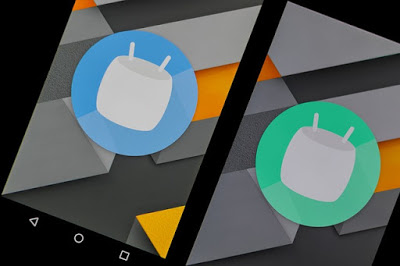Last Updated on December 14, 2020
Unable to access internal storage on Android after update to marshmallow from PC using a USB cable is not a huge issue. Even if you find it difficult to access your internal storage when you newly bought your phone, you just need to follow some simple steps.
It is just one method to help fix not access to internal memory on PC. If this step fails then you have to follow another method. It doesn’t matter what version of Windows PC you are running.
Here it goes>>
- Unlock your device if necessary
- Open device Settings
- Scroll down to About phone and tap on it
- Tap Build number repeatedly up to seven times. Doing this opens a Developer option. If you are already on Developer option, you can skip step 4
- After “You are now a developer shows up, go back to Settings
- Scroll down and tap “Developer option“
- Scroll down to “Select USB Configuration” and tap on it
- Change it to “Charge only“
- Repeat step 7
- Change it back to MTP (Media Transfer Protocol)
- Now, connect your phone to PC using a working USB cable
If if fails to show up on your PC, then you have to install a Windows driver for your Android phone. I recommend PdaNet +. It is simple to install. Make sure you select your devcie model during installation. If your device is not listed, choose “Others”.
I hope you find this post useful.