Last Updated on December 14, 2020
Messenger has updated its platform to directly add Messenger contact directly using phone numbers that have been registered either on Facebook or Messenger.
To add contact to Messenger, you need to update your current Messenger version either from Play Store for Android users and App Store for iOS users.
Please note that this feature, Add Messenger Suggested people, is different from Messenger contact suggestions you see whenever you go to people’s tab on Messenger.
When you add a number to your Messenger, Messenger searches the phone number in its database. If the phone number is already linked to either Facebook or Messenger, a Messenger request will be sent to the person you just added.
They have options to either ignore your request or accept your request. When the number you added is not registered on Messenger, it shows up error message “Couldn’t match ******* to a person on Messenger“.
Steps to Add Messenger Contact using Phone Numbers.
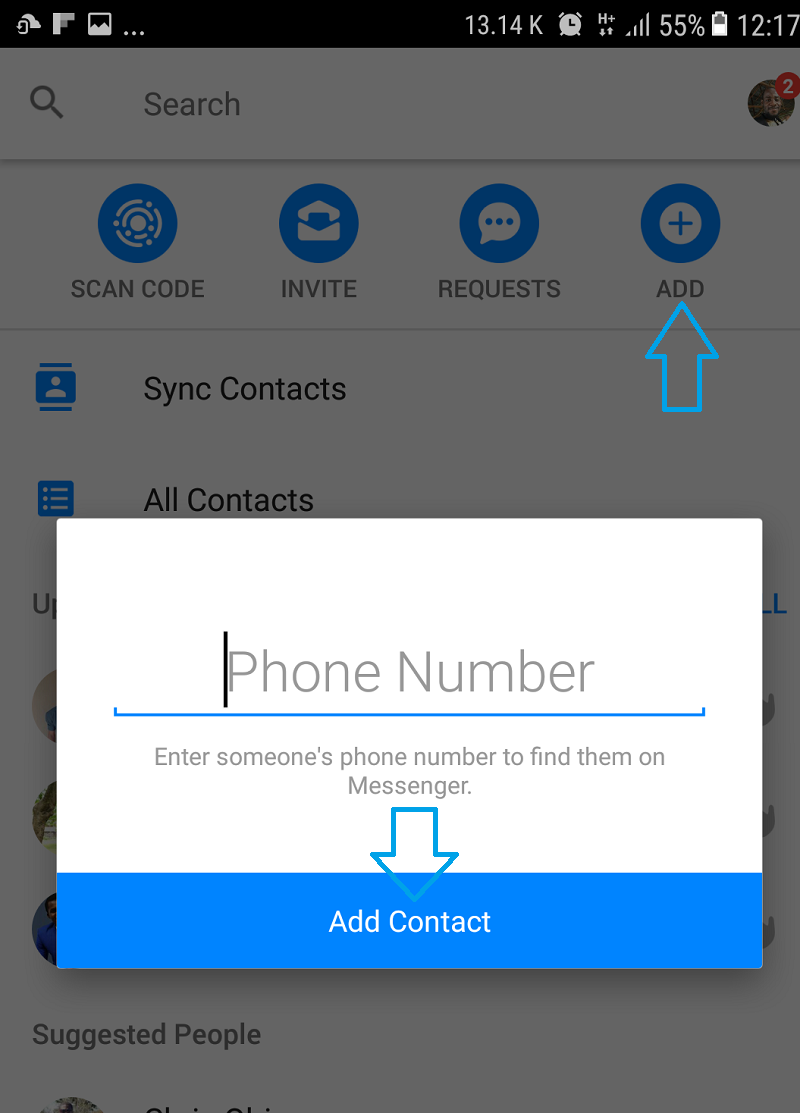
- Open Messenger
- Click the People icon ( It looks like a phone contact icon).
- Click ADD from above
- Now enter the phone number of a friend you wish to add to Messenger
- Then click Add Contact
- Then wait for your Messenger contact request to be accepted
How do I know if my Messenger contact request was ignored?
There’s no special way for one to know if his or her Messenger contact request was ignored. You can relate it with Facebook friend request.
When someone ignores your friend request on Facebook, your request will still be there on their friend request list until you cancel it. But on Messenger contact request, your request will still be there in their Message Request. You can’t cancel it.
How do I know if my Messenger contact request was cancelled?
If your Messenger contact request is cancelled, you won’t notice as in the case of it being ignored. If you are too worried why you haven’t been accepted, you can simply add the numbers again.
How to Remove Messenger contacts
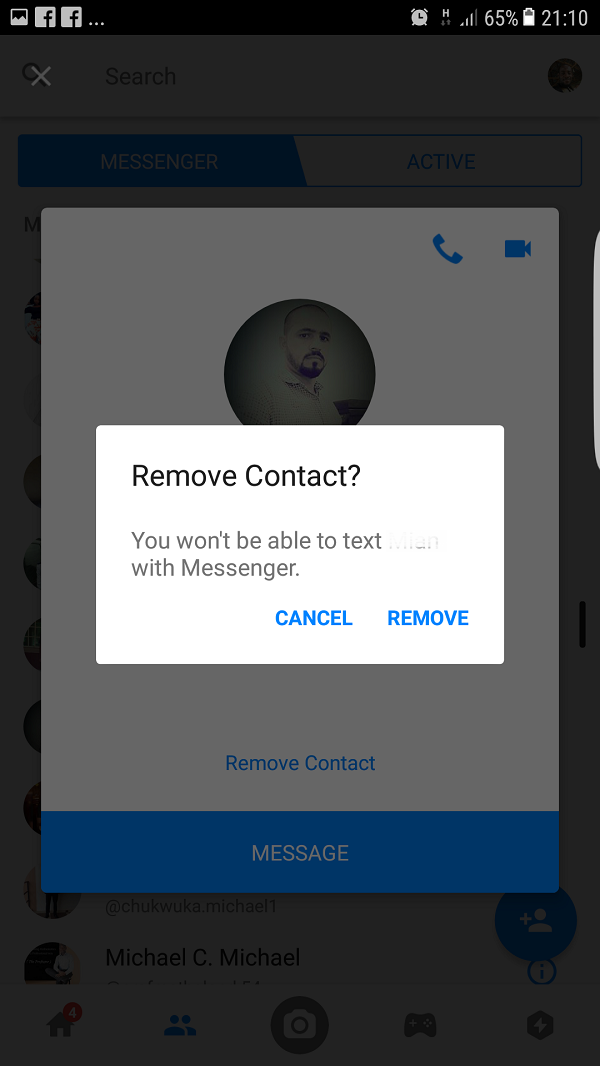
- Open Messenger
- Tap on People contact icon. This is where you see active friends on Messenger
- Under Messenger tab, scroll down to locate those friends to remove from your contact.
- Tap on the info icon that is always close to call button
- Tap Remove Contact
- Accept the option to remove contact
Click here to learn more about deleting Messenger contact.