Last Updated on December 14, 2020
Have thought about losing all your text messages, call logs, contacts after factory reset? Don’t panic any further, here is a cool solution. It is natural to lose any data stored on your device internal memory especially text messages, contacts and call logs.
In this guide, I will be sharing a very simple way to restore all your text messages, contacts, call logs after factory reset. If you are looking for a guide to recover mistakenly deleted text messages, take a look at this post.
Recommend post: Backup your contacts to Google cloud
How to backup all your text messages, contacts, call logs before factory reset
We would be using Super Backup app for Android on this guide. It is free. Get a copy from Play Store. Do not factory reset your device now.
- Download and install Super Backup for Android.
- After installation, tap to open app
- From the first pop up screen, you will have the option to set your default location for backup data. Normally, Super Backup stores backup on device internal memory. In other to be on a safer side, you have to change the default location to external storage (Memory Card) in other not to delete your backup data during factory reset.
- Tap “SETTINGS“
- Tap “Backup Path”
- Choose “External Storage Card“. You can browse to choose a custom backup path or instead use the default path.
- Then tap back button to go back.You should be here
- To backup either text messages, contacts or call logs; tap on its icon
- Choose “Backup”
- You can either rename the original backup filename or leave it to default. It is recommended that you leave it to default because it suffix backup creation date to it.
- Tap “OK” and wait till backup is successful.
Screenshots
Now you have made backup of your text messages, contacts, call logs. Make sure you repeat every single steps in text messages, contacts and call logs. Now go ahead and perform a factory reset like a pro.
How to restore all your text messages, contacts, call logs after factory reset
Lets assume that your factory reset was successful. It is time to restore all your text messages, contacts, call logs.
- Repeat the step on how to backup up text messages…from 1 to 2.
- From the pop up window, tap “NOT NOW“
- If you are to restore all your text messages, contacts, call logs, then you have to restore each data one after the other.
- Tap on any of the icon, choose “RESTORE“
- Choose on our last backup to start restoring your data.
- You can optionally view your restored data.
Screenshort
Make sure that you repeat each (text messages, contacts and call logs) task one after the other. Tell your friends about this cool app and how to go about with it.

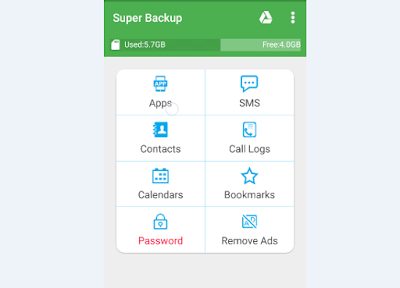
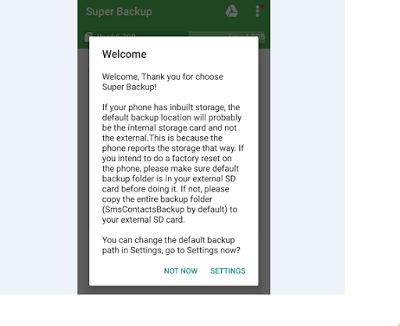
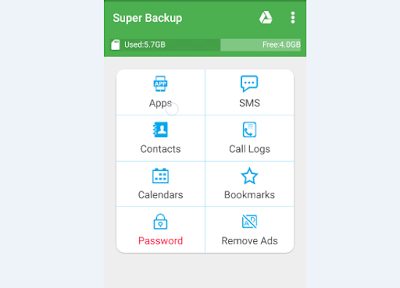
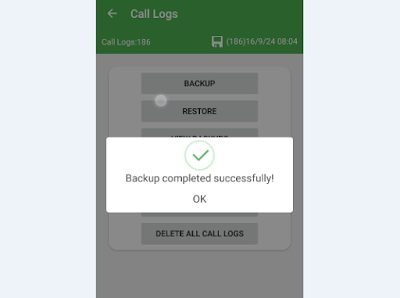
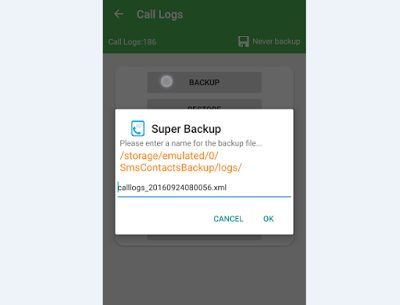
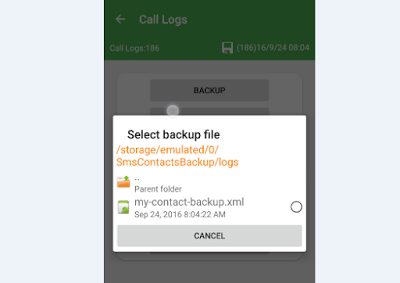
4 responses to “How to restore all your text messages, contacts, call logs after factory reset”
Great post. Always slaying
Very useful. Thanks for sharing
how can I repair bryte one camera ( camera can not connect
Thanks for sharing so many interesting technical articles. I have read most of them and gain lots knowledge. And I want to share some technical articles with your reader. or you can just search on Google with FoneDog, which is also a good data restoration from iPhone or Android.