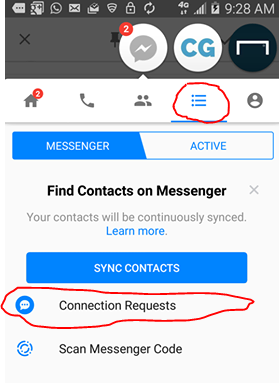Last Updated on December 14, 2020
In this article, you will learn how to cancel ignored messages on Messenger. Cancelling an ignored messages will bring back the chat into your Messenger main conversation screen.
You might need to know How to ignore someone on Facebook without blocking,
Follow the steps below;
Steps to view ignored messages on Messenger on App
- Open Messenger
- Tap on the fourth icon at the top on Messenger
- Tap on Connection Requests
- From Connection Requests, you now see list of ignored messages
- Select the message to move to Messenger Main screen
- Tap Reply
- The message will be moved to Messenger main screen
Steps to cancel ignored messages on Messenger using Facebook for Web

- Open Facebook using your Favorite PC
- Tap on Messenger icon which is between Friend request icon and notification icon
- Click on Connection requests to view list of ignored messages
- Select the message to move to Messenger Main screen
- Tap Reply
The message will be moved to Messenger main screen
Steps to cancel ignored messages on Messenger using Messenger.com
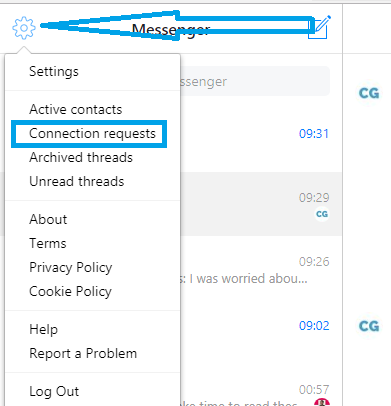
- Login to Messenger by typing www.messenger.com on your web browser
- Click on the gear icon at the left
- Click on Connection requests to view ignored messages.
- Select the message to move to Messenger Main screen
- Tap Reply
- The message will be moved to Messenger main screen
We hope you found it useful.