Last Updated on December 14, 2020
It is very technical to completely delete Facebook Group. If you have created a WhatsApp group before, you must have noticed that a group you created won’t be completely be deleted when you click Exit group.
Once you exit and remove group, someone else will be assigned the role of an admin and everything continues as normal. This kind of scenario exactly happen on Facebook Group.
As admin of a group, you can delete Facebook group but it is technical and cumbersome when you have lots of members.
Groups are deleted when they have no or fewer members. Deleting a group is a permanent action that cannot be reversed.
There’s another option to deleting a Facebook group. It is archive group. When a group is archived, it won’t appear in search results to non-members, and no new members can join the group.
Archiving group saves you the energy of the stress in deleting Facebook group more than 100 members. If you decide to delete Facebook group, follow the guides below;
Steps to delete Facebook group using Facebook App
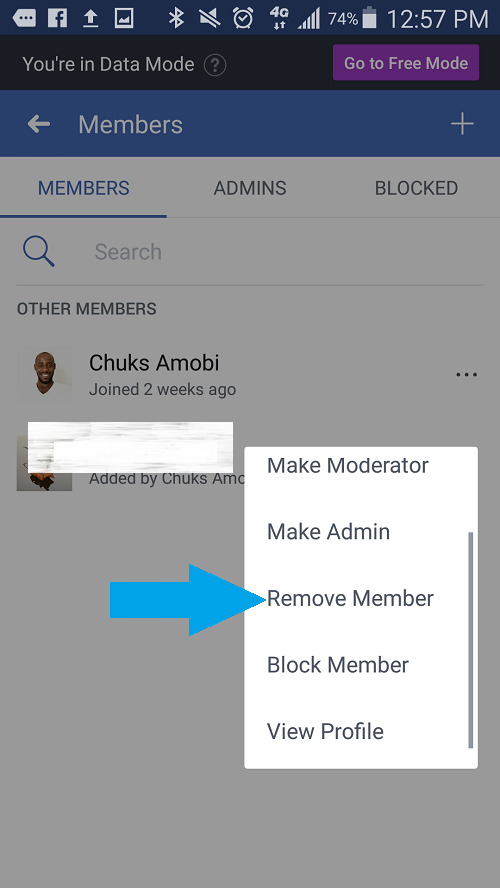
- Open Facebook app
- Locate and open the group you wish to delete
- Tap ABOUT
- Under Members, Tap on SEE ALL
- From the three dotted lines close to each member, tap on it and select Remove Member. You have to perform this to all members on your group in order to completely delete your Facebook group.
- Now remove yourself as admin
- Now select Leave Group.
You group will be deleted as soon as you leave the group.
Steps to delete Facebook group using Web browser
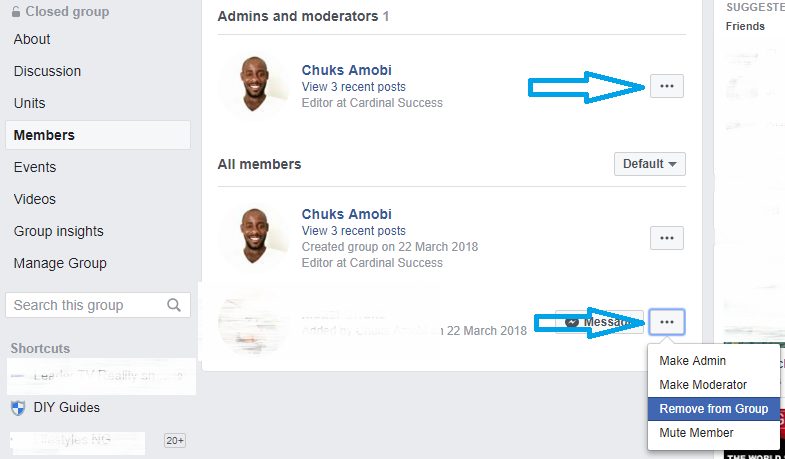
- Login to Facebook with your favourite browser
- Go to the group you want to delete
- Click Members on the left
- Click three dotted lines (…) next to each member’s name
- Select Remove from Group.
- You have to perform this to all members on your group in order to completely delete your Facebook group
- Select Leave Group next to your name once you have removed the other members.
You can as well archive group if deleting group looks complicated. Follow the steps below to archive Facebook group.
How to archive Facebook group
- Go to the group you want to archive
- Click below the cover photo.
- Select Archive Group
- Click Confirm
Alternatively, you can archive group by simply
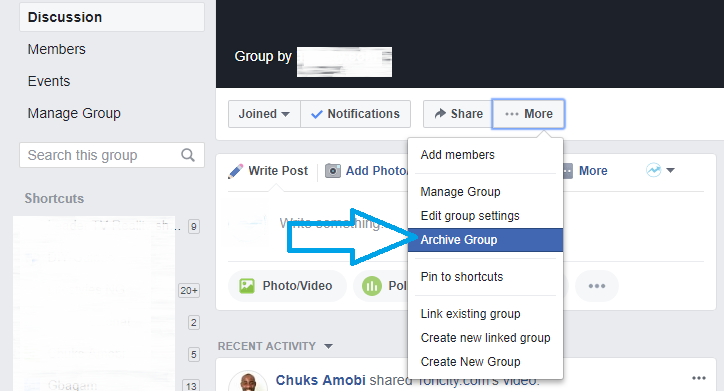
- Going to Group page
- Click on …More
- Click Archive Group
- Click to Confirm
Remember – When a group is archived, it won’t appear in search results to non-members, and no new members can join the group.