Last Updated on November 14, 2016
 |
| Picture Number Password for Android ©ChuksGuide |
If you are familiar with Blackberry 10 picture password lock, then it is now here on Android. BB10 users were like the only nerds that know how to unlock their devices with some kind of tricks on static pictures unlike our conventional Android password, PIN and pattern lock.
There may be number of picture password screen locks on Play store but Fstyle Co has designed a better performance screen lock called Picture password. This screen lock is smooth and does what it says. It is free but contains ads. You can at least maneuver over the ads through our earlier post. I hope ads won’t be a limitation.
Picture password app allows you to set up a unique key code (number) ranging from 0-9 which you will use to drop on any chosen point on your selected picture. Initially, during set up, you would be asked to set a secondary password in case you forget your chosen spot.
Other functionalities involve multiple pictures to choose from, custom picture from device gallery, colors, format display,time waiting screen, fonts. I have used picture password on my droid and it has been fantastic. In other to use this screen lock, it is recommended that you disable your normal phone screen lock to slide or none. This is to avoid double screen locking. It is not really cool rather stressful.
How to set picture password on Android
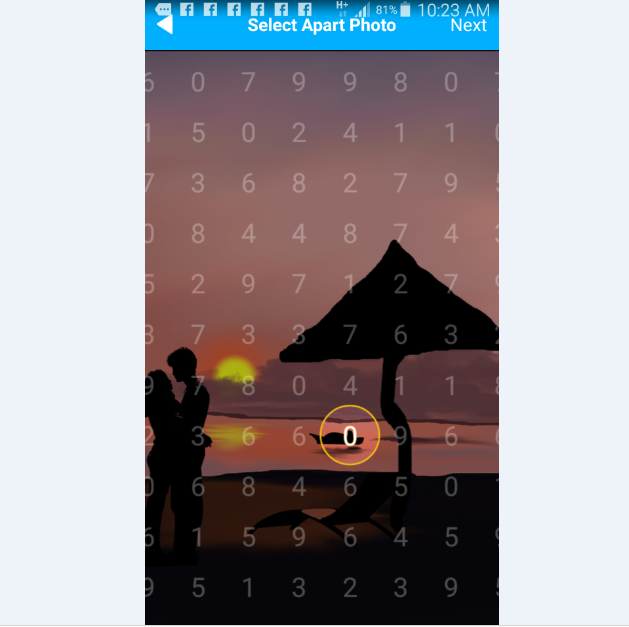 |
| Pulling your unique number (0) into your favorite picture spot ©ChuksGuide |
- Download and install Picture password free
- Open the app and tap “Cancel” to exit dialog box.
- Setting Password, tap OK to set up a secondary password in case you forget your spot on selected picture
- Then tap “Next” to pick a picture
- Select photo from available list. You can as well tap “From Gallery” to choose from device Gallery.
- From the numbers, choose your unique number from 0 – 9
- Now, pull your number (enclosed in a circle) to any desired part of the picture you selected. When you have dropped it on that very spot, tap “Next“. Now tap OK then Next.
- Repeat the previous step to confirm. You will receive a “Setting Password Success!!” Then OK to exit
 |
| Setting Picture Password success ©ChuksGuide |
You can set screen time out fro 0 second to 5 minutes from the lock screen setting. You can also set “Setting Layout Widget“. This customizes your picture password lock screen with time stamp, text color, background picture.
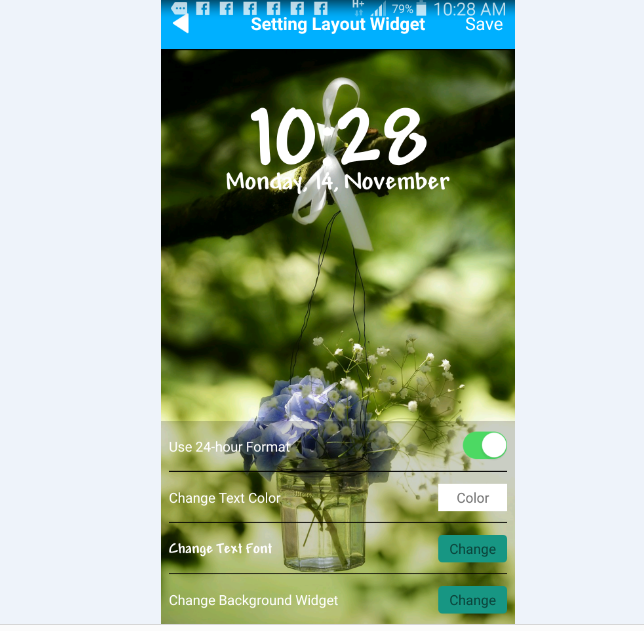 |
| Setting Layout Widget ©ChuksGuide |
How to unlock your Android with picture password
- Drag the number you chose into part of picture you choose to confirm
- If you drag it into incorrect spot up to 10 times, you would need to enter password to unlock.
If you want to upgrade to a pro version like a boss ????, it will only cost you N350 bucks. Click here to buy