Last Updated on December 14, 2020
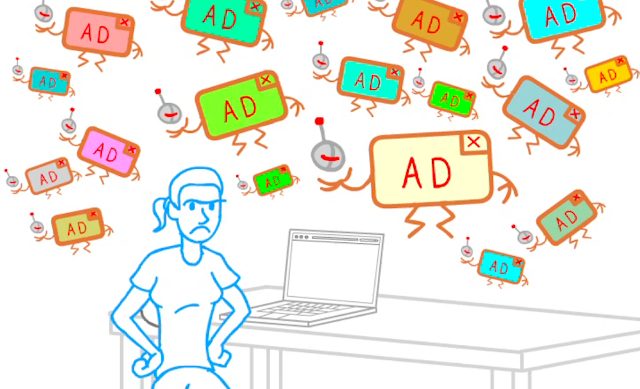 |
| Image / Albine |
There have been several campaign against ads in web browsers and mobile applications owing to their inconveniences and data usage through ads blockers. Most developers and publishers have ads campaign as their major source of income and also as your contribution for his/her project.
Installing ads blocker or removing ads on either Android apps, games or web browsers is like hindering the income stream of some publishers and developers. It is a bad practice that you get what you want but fails to give back through ads impression usually on CPM, RPM or CPC.
ALSO READ: How developers make their money on Apps and Games
But some reactions prior to ads blocking is as a result of the inconvenience it gives to the users. Some publishers go too far into integrating multiple ads banners thereby hindering full view of their contents, sometimes annoying. There are some sort of ads that should be placed inline with contents for web publishers and a bottom inline ads for Android apps. You need to consider the reactions from your users.
 |
| large ads banner on App |
This inconvenience now led to opting for ads blocking. In this post, my intention is to block large banner ads on apps or games. Sometimes, most of these apps cause your phone to download apps automatically and some ads pop ups. Bottom inline ads are okay and should be spared.
How to remove annoying ads on Android Apps and Games
Notice : This article is not to restrain publishers/developers from generating revenue through Google Ads but for users readjustment to privacy.
- Android phone from version 2.3.6
- Root permission. Click for root your device
- Lucky patcher
- Data connection turned off
- Turn off data connection
- Open lucky patcher and accept root permission
- Navigate to the app or game that pops annoying large ads banner and tap on it.
- Tap Open Menu of Patches
- Choose Remove Google Ads
- You may be left with at most three options, choose any other options but don’t select “Disable Ad activities”. Disabling ads activities will remove both the bottom inline ads. Patch to remove Google Ads is quite a good option.
- Turn off Google ads services
- Patch to remove Google Ads
- Disable Ads Activities
- If you chose Patch to remove Google Ads, simply choose “Apply”. You can decide to back .apk file. Then wait until the patching completes.
- Once completed, you would see a pop patch results. You will be given chances of effectiveness but trust me, it works.
- Then, either click Launch or OK.
 |
| Google Ads found |
If patch to remove Google Ads do not work for you, you can as well try other options. Here is a typical example of what happens when you disable Ads activity.
 |
| A removed ads activity |
More photos below
 |
| patching process |
 |
| Ads removal options |
 |
| Removing ads activity |