Last Updated on December 14, 2020
Just like you have read why “Enter Privacy Protection Password to unlock” shows on your Tecno, Infinix and other MTK devices. I urge you to take some view.
To remove or bypass Enter Privacy Protection Password; you need some certain privileges. They are as below;
- A laptop / PC computer
- Knows how to install a computer program
- Knows how to extract compressed files (.zip or .rar)
- Knows how to connect USB cable to an Android device
- A working USB cable (One that you can use to transfer files between PC and Phone)
- Ready to take risks
- Change common system settings like time.
ALSO READ: Bypass Google Account Verification/ FRP on Tecno, Infinix, MTK device
What we are to do is – use a PC special tool called Miracle box to remove the Privacy protection Password configuration from your device. We are using version 2.27 A. There is also another method using SP Flash tool but it is complicated – it requires a copy of your device firmware and SP Flash tool program.
Let’s Kickstart>>>
Before starting, make sure…
- Your PC (Laptop or Desktop), modem/Wi-Fi is ready
- Download and install MTK VCOM Driver . Read how to install it
- Download Miracle box from this link
- Power off your phone, remove the battery and replace back the battery without powering it on. Make sure the battery percentage is at least 50%.
Steps to remove Privacy Protection Password in Infinix – MTK
- Outdate your PC date to earlier date (i.e change your date to 2 years older; instead of 2017, change it to 2015)
- Extract the downloaded Miracle box (You just right click and choose “Extract to Miracle box… “)
- After extraction, open the Miracle box folder
- Locate and double click Miracle_Loader_2.27A. (Not Miracle_Box). Then wait until it loads to UI. This is where it gets messy.
- Connect your device to the PC with your working USB cable (Make sure that the phone is switched off)
- At the right side of Miracle box window, click on MTK
- Choose Unlock/Fix
- Then choose Clear Anti-theft
- Your VCOM should now be detected. Tap your phone power button once to trigger the driver. (JUST SINGLE TAP, NO PRESS!)
- Click on the Start Button below and wait until is completed.
- Boot your phone and be blessed. No more “Enter Privacy Protection Password in Infinix to unlock”.
If you have followed this guide very well, you should have no difficulty. It is quite long and entertaining. You can also comment where you need assist.

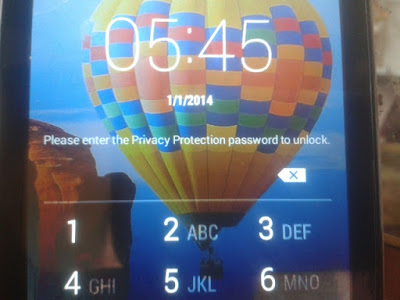


31 responses to “How to remove Privacy Protection Password in Infinix, Tecno and MTK”
Oh this is wonderful I love it
I’m glad you do
hi its helpful to me
I’m glad
Hey… Please step 4 is taking too long what do I do?
Hello
Did you mean Locate and double click Miracle_Loader_2.27A?
Must i have internet connection
No…
Please help me with how to reset infinix hot lite 4 privacy protection password
I have tried to follow all the available methods to hard reset my privacy password but still its not opening what else do I need to do
Where can we help you in the steps
what if the pc is not detecting my phone, i tried several usb cable but it not detecting my phone
you haven’t installed any driver
Download spl port maker
Have you installed MTK USB COM driver
Thank you Dominic
wawaw tanks mollllllll blooooo
Glad it worked for you
i cant download both the drive and the file this site is just playing with me…
After following all steps, my phone powers on when I under the USB to my phone n that’s it. Way forward?
What happened?
infinix 557 or tecno n2s fails to remove
What about my files and apps data in the phone?
Nothings happens to your apps data in the phone. To stay safer, you may need to back them up before updating.
Remember: ChuksGuide holds no responsibility for anything that happens to your device, its apps and files.
many thanks
the pc is not detecting my phone
the links were directing me elsewhere, but once I downloaded the correct programs, your directions were on point.
Cheers
Sorry about the bad experience. We are glad too
Thanki
you’re welcome!
How can I unlock my infinix x600 I forgot the privacy protection password. Kindly need assistance