Last Updated on December 14, 2020
In this guide, we have addressed most challenging questions on Facebook password reset in details.
Go through the post and find out which solution works well for you.
How to change or reset Facebook password?
Here, we have shown two ways to reset password on Facebook. It is either you use Facebook mobile app or Facebook online with a PC or Mac.
How to reset password using Facebook mobile app
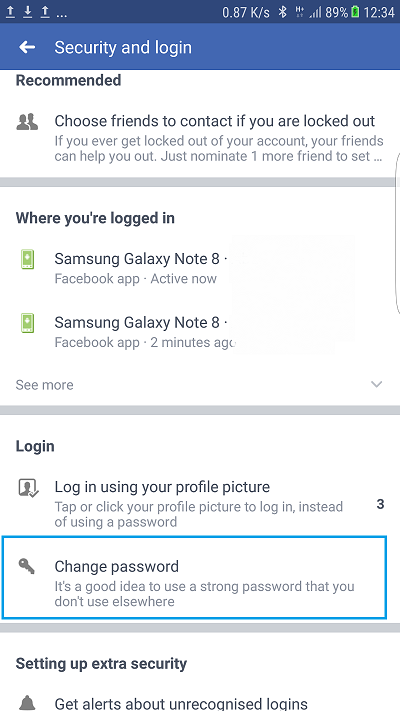
- Make sure you’re logged in to the account you wish to change its password
- Click on the Menu button option
- Scroll down to Settings and click it
- Click on Account settings
- Click Security and login
- Now, click on Change password
- Now make enter with your current password and make changes with new password.
How to reset Facebook password using a PC or Mac



- Click the drop-down icon at the top right side of Messages, Notifications, Quick Help
- Select Settings.
- Click Security and Login.
- Click Edit next to Change Password.
- Click Save Changes.
This method for you if you are already logged in to Facebook. Else, check other sub-topics below.
I want to change password but I forgot my current password
If you forget your Facebook password, what you need is to logout of Facebook and apply for Forgotten Password request.
Follow the steps to reset a forgotten password whether using Facebook app or a PC/Mac.
- Open Facebook app or visit facebook.com
- For Facebook mobile app, simply click on Forgotten Password. If you’re using PC or Mac, click on forgotten account
- Either enter your phone number, email or username to search your account on Facebook.
- Depending on the information you have on Facebook, If your phone number or email are on Facebook, then you have a 100% chance of resetting your account. Else, keep reading this guide.
- Follow the instruction to reset Facebook password
I can’t reset my password because I can’t access the email or mobile phone number on my account.
This happens when you cannot receive reset confirmation code on your email or phone number.
There are few troubleshooting tricks to walk you through
- Identify your Facebook account
- Recover email to Facebook synchronization through email service support
- Complain your account as compromised
YOU MAY LIKE: What does Ignore Messages means on Facebook Messenger?
Identify Facebook account.
This section is quite a difficult one. It involves multiple options like
- Identifying photos of friends,
- Identifying your latest activities on whose post and comments you made,
- Getting codes from trusted contacts and
- Account recovery using phone number and email (which we earlier discussed).
It is left for you to choose which option is more convenient and feasible to you.
Identifying photos of friends
This option will list about 6 photos of your friends at random Don’t panic with the ones you have no idea that they exist in your friend list.
Facebook shows photos of friends that you have interacted with. It could from that the person has commented, like or shared your post or otherwise.
Also, Facebook shows photos where your friends are tagged. You have a 4/6 chance to recover your account.
You can skip a maximum of two photos out of 6 photos.
Identifying your latest activities on whose post and comments you made
Facebook will ask you to identify comments you made in some posts in the past. This option is not frequently shown. It is visible in some cases.
Once you’re able to identify your comments, you can quickly reset Facebook password of your account.
Getting codes from trusted contacts or family member
Facebook allows its users to assign trusted contacts on their account in case they are locked out of their account.
Trusted contacts must be in your Facebook friend list. Family member must also be assigned as family member from your profile.
What these people do is to get you four unique codes in order to enable you gain back your account.
If you didn’t set trusted contacts and family member, Facebook may pick friends that you interact much on its platform. The nightmare here is having a trusted contact or family member that is not available to you at the moment.
In this guide, we have addressed most challenging questions on Facebook password reset in details.
Go through the post and find out which solution works well for you.
How to change or reset my Facebook password?
Here, we have shown two ways to reset password on Facebook. It is either you use Facebook mobile app or Facebook online with a PC or Mac.
How to reset password using Facebook mobile app
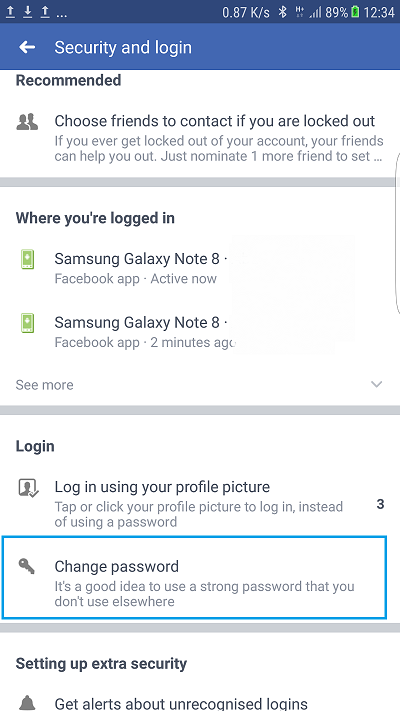
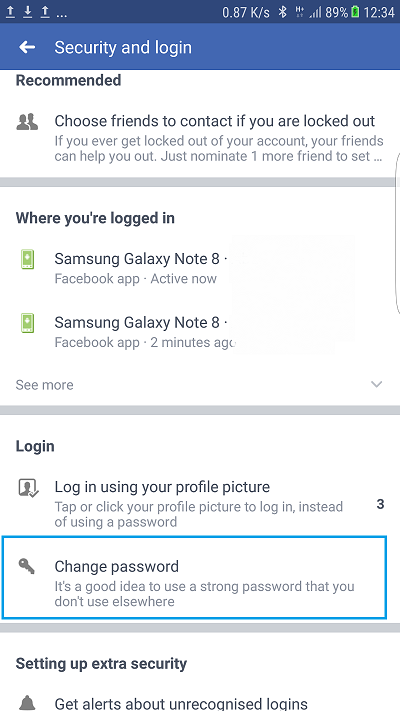
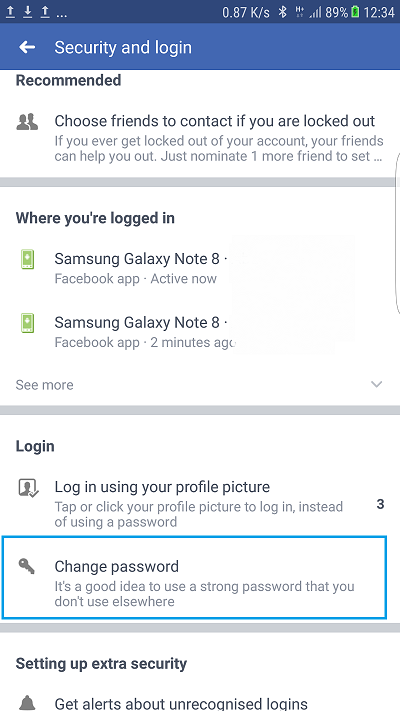
- Make sure you’re logged in to the account you wish to change its password
- Click on the Menu button option
- Scroll down to Settings and click it
- Click on Account settings
- Click Security and login
- Now, click on Change password
- Now make enter with your current password and make changes with new password.
How to reset Facebook password using a PC or Mac



- Click the drop-down icon at the top right side of Messages, Notifications, Quick Help
- Select Settings.
- Click Security and Login.
- Click Edit next to Change Password.
- Click Save Changes.
This method for you if you are already logged in to Facebook. Else, check other sub-topics below.
I want to change password but I forgot my current password
If you forget your Facebook password, what you need is to logout of Facebook and apply for Forgotten Password request.
Follow the steps to reset a forgotten password whether using Facebook app or a PC/Mac.
- Open Facebook app or visit facebook.com
- For Facebook mobile app, simply click on Forgotten Password. If you’re using PC or Mac, click on forgotten account
- Either enter your phone number, email or username to search your account on Facebook.
- Depending on the information you have on Facebook, If your phone number or email are on Facebook, then you have a 100% chance of resetting your account. Else, keep reading this guide.
- Follow the instruction to reset Facebook password
I can’t reset my password because I can’t access the email or mobile phone number on my account.
This happens when you cannot receive reset confirmation code on your email or phone number.
There are few troubleshooting tricks to walk you through
- Identify your Facebook account
- Recover email to Facebook synchronization through email service support
- Complain your account as compromised
IMPORTANT READ: How to keep your Facebook Account safe from Hackers
Identify Facebook account.
This section is quite a difficult one. It involves multiple options like
- Identifying photos of friends,
- Identifying your latest activities on whose post and comments you made,
- Getting codes from trusted contacts and
- Account recovery using phone number and email (which we earlier discussed).
It is left for you to choose which option is more convenient and feasible to you.
Identifying photos of friends
This option will list about 6 photos of your friends at random Don’t panic with the ones you have no idea that they exist in your friend list.
Facebook shows photos of friends that you have interacted with. It could from that the person has commented, like or shared your post or otherwise.
Also, Facebook shows photos where your friends are tagged. You have a 4/6 chance to recover your account.
You can skip a maximum of two photos out of 6 photos.
Identifying your latest activities on whose post and comments you made
Facebook will ask you to identify comments you made in some posts in the past. This option is not frequently shown. It is visible in some cases.
Once you’re able to identify your comments, you can quickly reset Facebook password of your account.
Getting codes from trusted contacts or family member
Facebook allows its users to assign trusted contacts on their account in case they are locked out of their account.
Trusted contacts must be in your Facebook friend list. Family member must also be assigned as family member from your profile.
What these people do is to get you four unique codes in order to enable you gain back your account.
If you didn’t set trusted contacts and family member, Facebook may pick friends that you interact much on its platform. The nightmare here is having a trusted contact or family member that is not available to you at the moment.
Recover email to Facebook synchronization through email service support
If you signed up to Facebook with your email, contacting your email service provider may regain your access to the email on your Facebook account.
This case is found in password reset limit. Contact your email provider to troubleshoot the login issue.
Complain your account as compromised
If you cannot reset your password, you may treat your account as compromised. Follow the steps to recover and reset your Facebook password.
Follow this link – https://facebook.com/hacked
I can’t reset my password because I’ve reached a password reset limit.
Facebook only let its users request a new password at a maximum number of three times per day.
Kindly wait for 24 hours and then try to reset your password again. You can also check your email’s spam or try to identify your account using the methods we shared above.
If you cannot reset your password, tell us through the comment box.