Last Updated on December 14, 2020
Forgot Windows log on password? How to regain access when you can’t log in to your admin account? If you do not have important files on your computer, then it’s time for fresh start with Windows. Unfortunately, this isn’t always the case. Here we’ll show you 2 simplest ways to reset Windows 10 / 8 / 7 forgotten password with USB drive.
Method 1: Using Password Reset Disk
If you forgot a local account password and have a password reset disk (USB key), follow these steps to recover Windows forgotten password on the login screen:
Step 1: At the Windows login screen, click on the Reset password link which appears below the password field area.
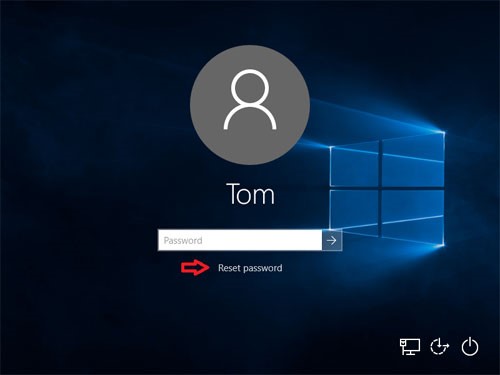
Step 2: The Forgotten Password Wizard will appear. Insert your password reset USB key and click Next.
Step 3: Select the USB flash drive that was used to create the password reset disk., and then click Next.
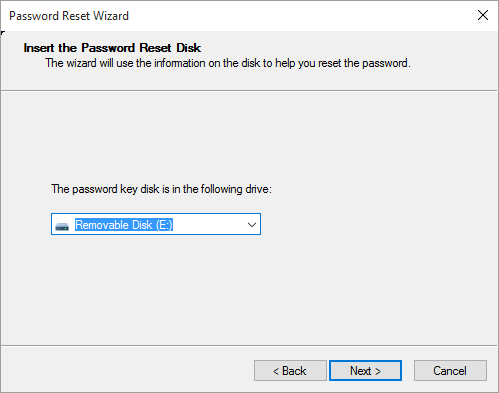
Step 4: You will be asked to type in a new password, type in again to confirm it and then set a password hint. Click Next
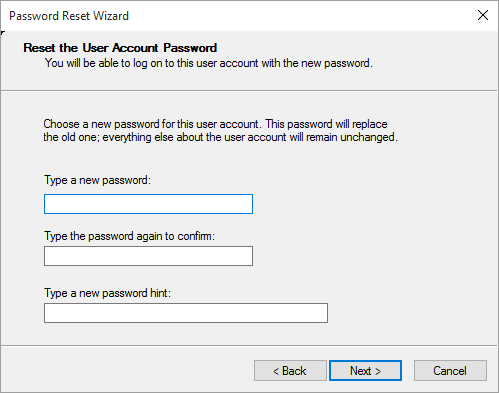
Step 5: click on Finish at the next screen and your forgotten Windows password will be reset. Go back to the login screen and you can log on with the newly-created password.
Method 2: Using Password Recovery Utility
If you lost Windows password and a password reset disk is not available, then you need to resort to a bootable recovery utility like PCUnlocker. This software allows you to boot your computer into Windows Recovery Environment (WinRE), and reset forgotten local account password on Windows 10 / 8 / 7.
Step 1: Download PCUnlocker program (.zip archive) from a second PC. Once downloaded, extract the ISO file from the ZIP file, next burn it to a USB flash drive (or CD) using ISO2Disc.
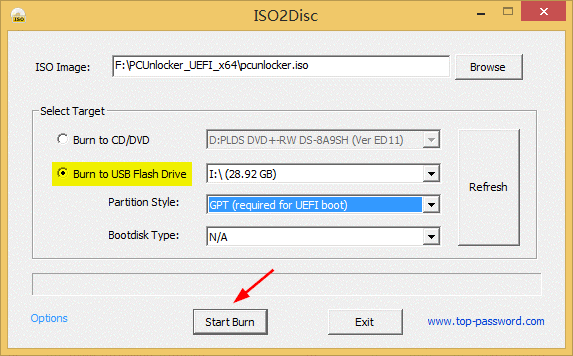
Step 2: After burning the USB, go to the computer that you’re trying to gain access to and have your BIOS set to boot from the USB drive.
Step 3: Once you boot from USB, it will take you to the PCUnlocker screen that lists all local accounts found on your computer. Choose an user and click the Reset Password button to clear the password.
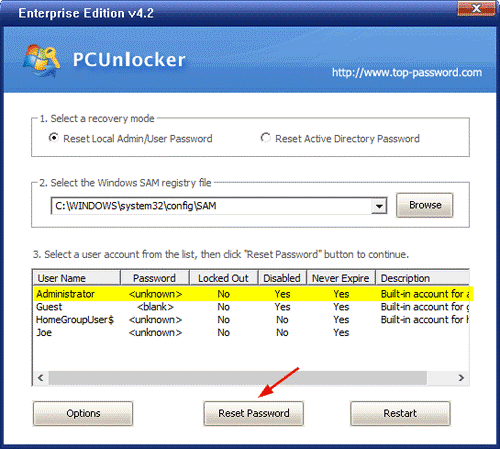
Step 4: Now, restart the PC and boot the computer normally without the USB. After the PC has booted into Windows, you will land on the login screen, where you need to sign in without password.
To Summarize
You can use these methods to gain access to any user profile on Windows 10 / 8 / 7 whenever you have forgotten the password. Found this tutorial helpful? Share it on Facebook and Twitter, and let me know if you have any other ways of resetting forgotten Windows password with USB drive.