Last Updated on December 14, 2020
We have earlier explained about how restricted lists work on Facebook and its differences between blocking a friend and restricting friends from seeing some part of one’s posts.
To restrict someone from seeing my posts on Facebook means that they won’t see posts on Facebook that I share only to Friends.
They may still see things you share to Public or on a mutual friend’s Timeline, and posts they’re tagged in.
Remember that you’re still friends but your posts are only shared with them when you choose Public as the audience, or when you tag them in the post.
How do I restrict someone from seeing my Facebook posts?
To restrict one person from seeing your posts on Facebook while you still remain friend, then do the following below.
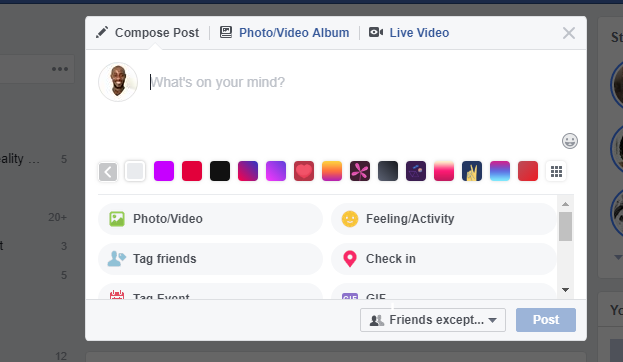
- Open Facebook either using a Facebook App or through web browser
- Try to make a post
- Under the privacy option (which is usually Friends or Public), click on it to open more options.
- From the privacy options, select Friends except…
- Select friends that you would like to restrict from seeing your posts in the future.
- If you are using Facebook App, click on the back icon to go back. If you are using a web browser, click on Save Changes.
- If you discard the post while using Facebook App, your new privacy settings will be dismissed. It is better to publish the post so that your settings will be adopted.
If you want to add more than one person to Restricted list, then follow this link or the steps below;
Using Facebook App to restrict someone from seeing your posts
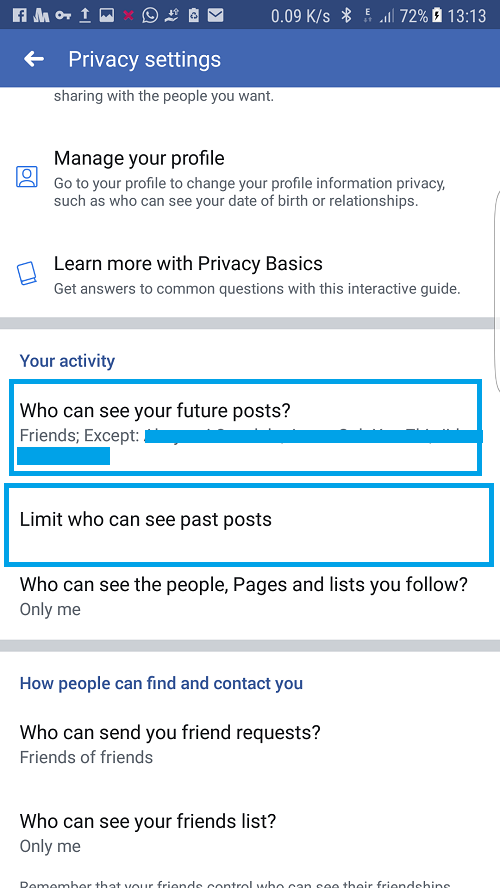
- Open Facebook App
- Tap on the Menu option which is the three horizontal stacked lines
- Scroll down to Settings & Privacy
- Tap on Account Settings
- Tap on Privacy
- Under Your activity, tap on Who can see your future posts?
- Click Try it Now to complete the steps we followed earlier.
Restrict Who can see your future posts using Web browser
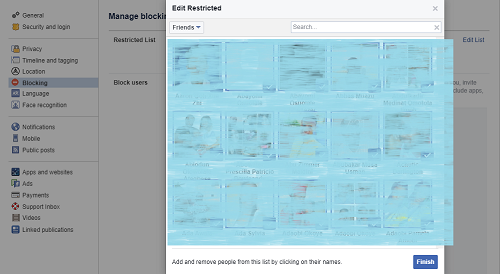
- Login to facebook.com
- At the right side, click on the dark dropdown caret
- Then click Settings
- At the left side of Settings’ page, click Blocking
- Under Manage blocking, you should see Restricted List
- Under Restricted List, click Edit List at the right
- Change the option from this List to Friends
- Now to select friends that you would like to restrict from seeing your posts
- After selecting, click Finish.
How to limit past posts I already shared to them?
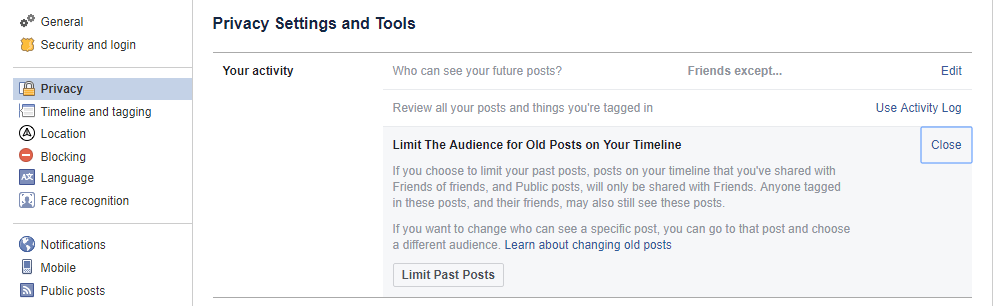
If you want to hide older posts to people you have restricted as explained above, then you need to limit past posts to Friends.
If followed our restricting someone using Facebook App, take a closer look at the image above.
You should see “Limit who can see past posts”. Click on it and set it as Friends.
For PC, Mac and wider browsers, follow the steps below;
- Login to facebook.com
- At the right side, click on the dark dropdown caret
- Then click Settings
- At the left side of Settings’ page, click Privacy
- Under Privacy Settings and Tools, you should see Your activity
- Under Your activity, click on Limit Past Posts
- Accept the option to limit your posts to Friends.
Your friends on except, restricted list won’t be able to view your posts again.