Last Updated on December 14, 2020
If you are worried about comments, likes from people that are not your friends on your posts, profile pictures, mobile uploads, then you may consider to restrict public post engagements.
You have control over who sees, likes, comment and share who you share on Facebook which expresses yourself the way you want.
What you need to do is to manage who can comment on your status updates and other public information like photo uploads.
Restrict people that are not your friend on Facebook to comment on your posts.
Here, you choose who is allowed to comment on your posts that are shared to Public.
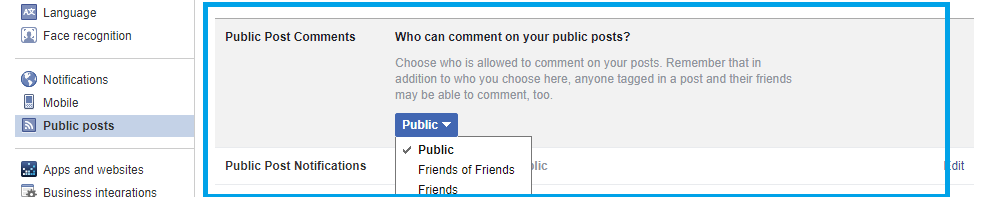
- Open Facebook
- Click on Settings
- From the Settings page, click on Public posts
- Under Public Posts Comments, there are three options
- Public
- Friends of Friends
- Friends
- If you would want only your friends to comment and like your posts, then select Friends or otherwise.
You can click the link to manage who comments on your posts https://www.facebook.com/settings?tab=followers§ion=comment&view
Using Facebook App
Follow the steps below to manage who can comment on your posts.
- Open Facebook app
- Go to the menu
- From them menu, select Settings & Privacy
- Scroll down and select Public posts
- Now, under Public Post Comments, select your preferred option.
From your selection, everything will work as expected.