Last Updated on December 14, 2020
Following the recent Facebook Analytica scandal, it has raised a lot of concerns on how users can stop Facebook apps from accessing their personal information in the future.
If you have already allowed access to Facebook apps to using your profile, you can also disable it as we have explained in this article.
Please also note that allowing Facebook apps to access your personal information does not mean that they will steal or hack your account.
Facebook prioritizes how its user’s information are accessed from the time when the apps are submitted for reviews and their corresponding permissions.
For some popular apps like QuizzStar that ask for permissions to use your name, birthdays, photos, to post on your timeline may need these information to give you the better results.
Steps to stop Facebook Apps from Accessing your personal information in the future.
Follow the steps below to stop some Facebook apps from accessing your profile information.
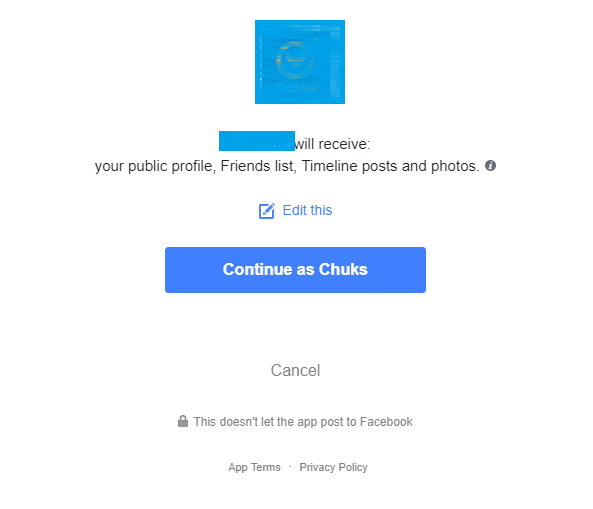
- Before you continue using the app, you simply edit the permission by clicking Edit this as in the image above.
- After clicking on Edit this, a selection box shows up with different parameters that are required by the app.You can go ahead to deselect options that you don’t want the Facebook app to access or simple click Clear..
- After selection you can continue to allow the app to use the selected information that you are comfortable sharing with the app.
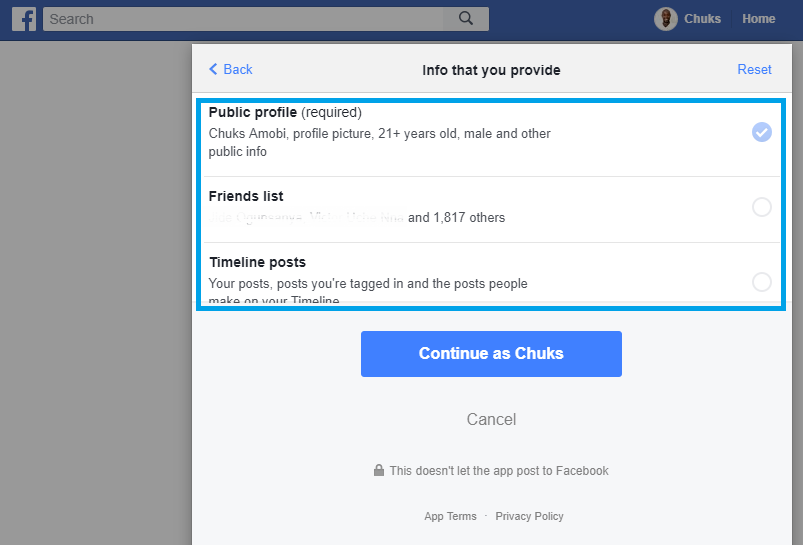
From the image above, almost all Facebook apps require public profile details like name, age, sex, photos and other personal information.
From the app shown above, these public information are compulsory. This means that you can’t continue to use the app without choosing them. Do you abandon it or just allow it?
You may Like – Facebook Privacy Tips 2018
For popular apps, they have gained their credibility from Facebook users. You can either give them the permission in the first place and come back to delete them after you must have used the app.
You can also abandon using them if you can’t share your profile information with them. Nothing will happen to your Facebook account.
How to edit Facebook Apps that you already gave permission.
Here, you will learn the easy steps to edit access to Facebook apps you earlier gave permissions over your profile in the past.
Modify Permissions on Facebook apps using Facebook mobile app

- Open your Facebook app
- Go to the menu option
- Scroll down and select Settings & Privacy
- Choose Account Settings
- Scroll down and select Apps
- Select Logged in with Facebook or tap on the Edit > link beside it
- You will be shown with different apps that you have allowed access to use your Facebook information. Choose any of the apps you wish to modify its permission
- Deselect the options to be used by the app and click SAVE
Remember that the Public profile option is mostly required by most apps. You can’t edit it unless you remove it.
Modify Permissions on Facebook apps using Web Browser on PC, Mac, iPad or Tablet
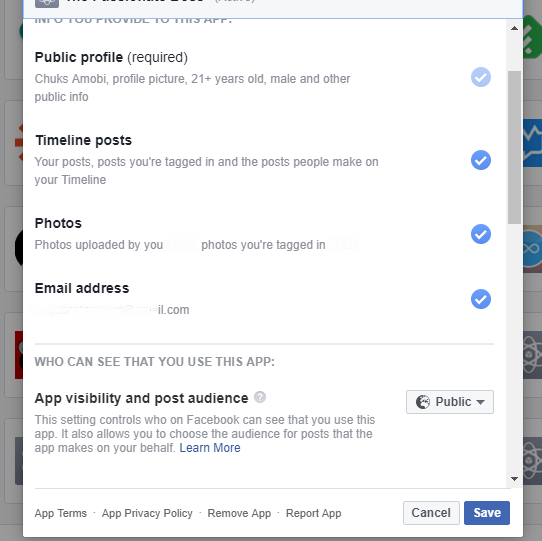
- Login to facebook.com from your web browser
- Go to Facebook settings using this url https://www.facebook.com/settings
- At the left side of your Facebook Settings page, click Apps and websites
How to remove Facebook apps
To delete any Facebook app, follow the same steps in both mobile app and web browser.
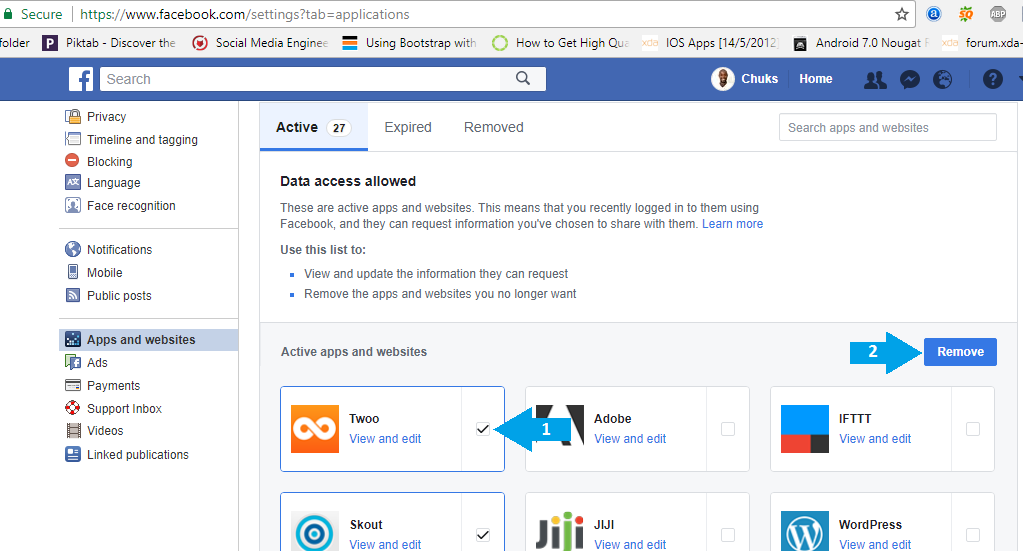
- Login to facebook.com from your web browser
- Go to Facebook settings using this url https://www.facebook.com/settings
- At the left side of your Facebook Settings page, click Apps and websites
- Tick on any app to remove and then click Remove. You can perform multiple options.
Removing Facebook app will remove every instance of your Facebook account on any platform using it.
Important guide you must read: How to protect your Facebook account from hackers
If you are registered to any apps or websites, you will be deleted as well once you remove the apps from your account.