Last Updated on December 14, 2020
If your WhatsApp conversation screen shows only your contacts numbers instead of their names, then there are three reasons that your WhatsApp contacts not showing their names.
Reasons why WhatsApp contacts not showing
- WhatsApp Beta program
- Contact permission
- Failed sync
1. WhatsApp Beta program
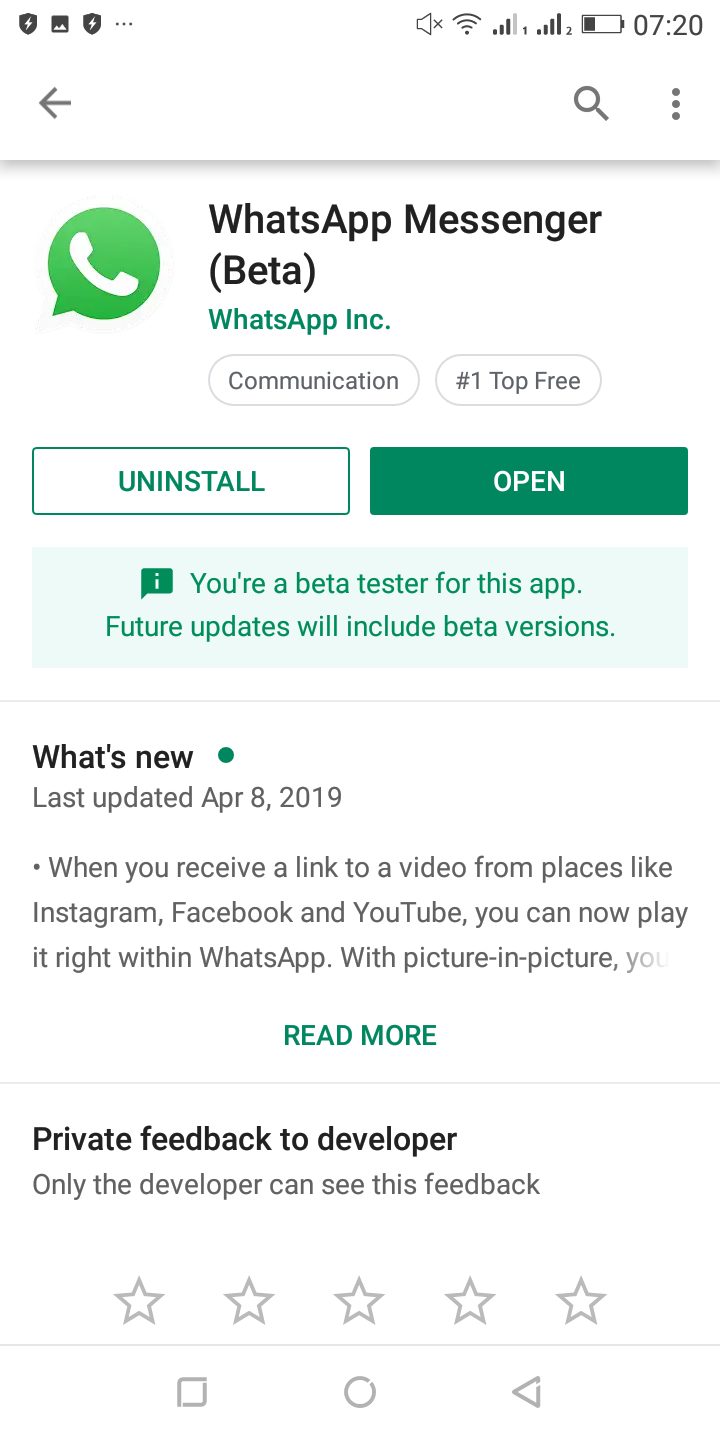
WhatsApp beta program allows users to receive recent updates first before they are rolled out to everyone else. If you are seeing numbers instead of contacts’ names, there is a chance that you signed up for WhatsApp beta program.
What happens here is that you are bound to bugs and poor experiences with WhatsApp if you are in beta program.
How to check if you are a WhatsApp beta tester
- Open Play store or App store
- Search WhatsApp Messenger
- Click on it and scroll down until you see Beta program. If you see Leave beta program, it means that you are in beta testing program.
How to leave WhatsApp Beta program
- Follow the step above from 1 to 3
- Click on Leave Beta testing
In order to fix WhatsApp Contacts not showing or seeing numbers instead of your contacts names, you need to uninstall WhatsApp. Open your App store or Play store and uninstall WhatsApp.
After uninstalling WhatsApp, try to install new WhatsApp. If there is no Install button on Play Store to download WhatsApp then you either let your friend send their own WhatsApp as long as they are not beta version or switch to a different Google account from Play store and install. I f you get a genuine WhatsApp from third party websites, it is good as well.
If this method doesn’t work, then try the next method
2. Contacts Permissions
For Android users, there is a permission option that controls what permission is giving to some apps.
If your phone denied contact permission to WhatsApp, you may need to grant contact permission to WhatsApp.
How to grant Contacts permission to WhatsApp
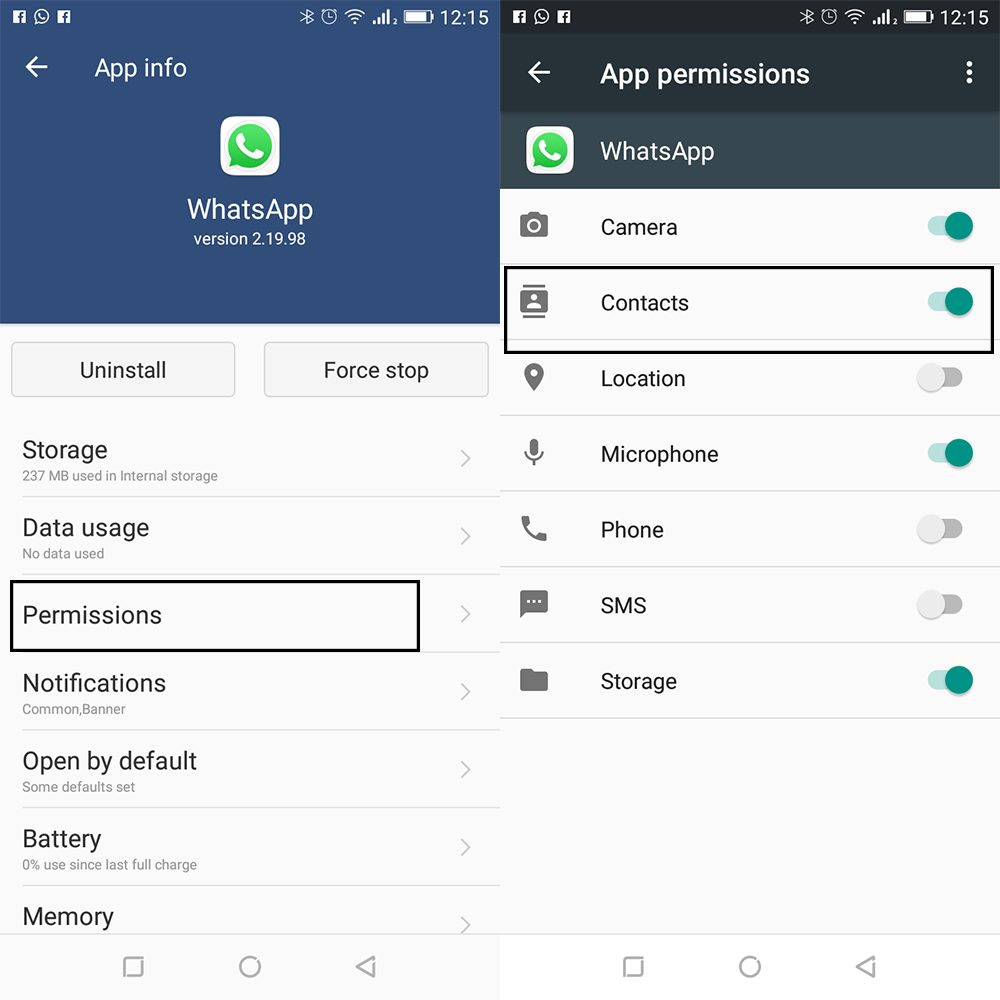
- Open your phone’s Settings
- Go to Apps or Application Manager
- Scroll down to WhatsApp
- Click on Permissions
- Toggle permission for Contacts on
If this method doesn’t work, then try the next method
3. Failed Sync
Follow the steps below to reset the WhatsApp sync with your contacts.
- Open your phone’s Settings, then tap Users & accounts > WhatsApp.
- Tap REMOVE ACCOUNT > REMOVE ACCOUNT.
- Open WhatsApp, then tap the new chat icon > More options > Refresh.
If the issue still isn’t fixed, you may need to reinstall WhatsApp.